Connection has limited or no connectivity-How to Fix
"This connection has limited or no connectivity. You might not be able to access the Internet or some network resources. "
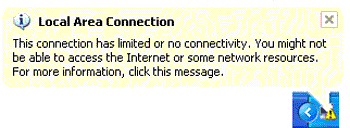
One possible answer involves a bug in Service Pack 2 of Windows XP dealing with a loss of network connectivity for workstations that use Microsoft’s L2TP-based virtual private networking (VPN) client to connect to servers that are connected to NAT-based networks. However, this bug seems to appear in situations that are not associated with VPNs either.
If patching Windows XP for this bug does not fix the problem, read through the list below of other causes and fixes. You may have to reinstall your firewall, rebuild the configuration in your router, drop your connection speed from 100Mbps to 10Mbps, or assign static IP addresses to your computers in the network to resolve this issue.
How do I know if my system is affected by this bug?
If you have installed Windows XP Service Pack 2 and are experiencing any of the following symptoms, this bug is affecting your system.
· After installing Windows XP SP2, your network connection reports a problem with "Limited or No Connectivity"
· You have trouble connecting to the Internet or your local area network after installing Windows XP Service Pack 2.
· Your network connection gets stuck "Acquiring IP Address"
What Steps Can I Take to Fix This Problem?
If you are receiving this error, you should run the Microsoft patch (KB884020) for it. Follow the instructions below to do this. Alternatively, you can download a zip file with the patch, registry file.
1) Download the patch from Microsoft's site
2) Run the update to install it
3) Run this short Registry fix to complete the update. Type the following lines in Notepad and save the file as FixReg.reg on your desktop, then double click on it to install into your registry.
Windows Registry Editor Version 5.00
[HKEY_LOCAL_MACHINE\SYSTEM\CurrentControlSet\Services\IPSec]
"AssumeUDPEncapsulationContextOnSendRule"=dword:00000002
4) Reboot your computer
If you experience the error message again, reboot your computer first. In most cases this will solve many connectivity issues that are not associated with this SP2 bug.
My Connection Works, Can I just disable the warning message?
If your local area connection is working properly and you simply want to disable the warning message follow these steps.
1) Open Control Panel
2) Open Network Connections and Right Click on the Local Area Connection and click on Properties
3) Uncheck the following option on the General Tab
"Notify me when this connection has limited or no connectivity"
4) Click OK and close the Network Connections window
What If Installing this Patch Doesn't Help?
Other Causes For This Problem
If you are still experiencing this error message even after running the patch shown above, you may be experiencing one of several problems shown below:
1) Your Network or DSL router may have bad or missing information. Powercycle your router and/or rebuild the configuration in your router.
2) Double-check your cabling to the computer. Make sure you have the correct type of cabling, straight-through CAT 5 or possibly a crossover cable and try another cable or test the cable to make sure its working properly.
3) Check your network card to make sure its configured correctly and working properly. Many times setting the network card to 10Mbps/Full Duplex will solve this issue. To do this, open Control Panel, System, Device Manager. Go to the properties of the Network card, click on the Advanced tab and find the Link Speed and Duplex section. Change it from Auto Detect to 10Mbps/Full Duplex.
4) Check and test your firewall. Your firewall, especially if its a software firewall like ZoneAlarm, Black Ice, Norton Firewall or something else could be blocking the connection. Disable your firewall and test the connection. You may have to resolve the problem by even uninstalling and reinstalling the firewall.
5) Check your IP address assignments and workgroup settings in the computer for accuracy. Statically assign IPs to the computers in your network.
6) Reset your TCP/IP stack by downloading and running WinsockXPFix.exe a Visual Basic program designed to fix corrupted TCP/IP issues, host file problems and a variety of other connectivity issues.














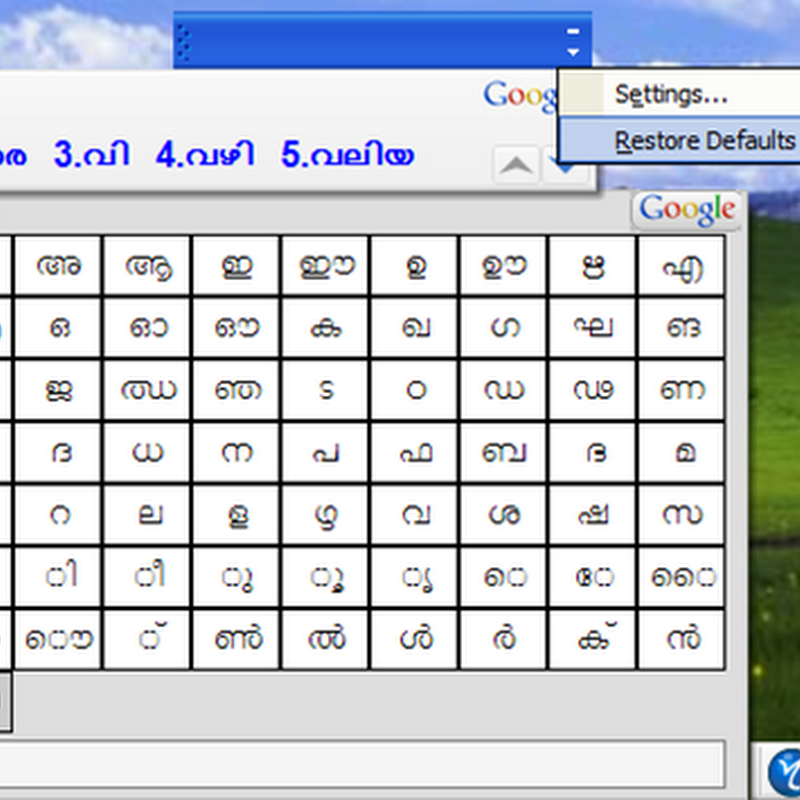


i did all the above. but it works for only 10-15 minutes and again it goes back to the same error message "Limited or no connectivity"
ReplyDeletemy old computer still working fine. no problem with cable or modem.
please help me to solve the issue permenantly.
Thanks,
Shameer
bpshameer@yahoo.com