Reduce Computer Monitor Eye Strain
Turn on ClearType in Microsoft Windows XP - ClearType delivers improved font display quality over traditional forms of font smoothing or anti-aliasing. It improves readability on color LCD displays with a digital interface, such as those in laptops and high-quality flat panel displays. Readability on CRT monitors can also be improved. You see better and see clearer with reduced eyestrain.
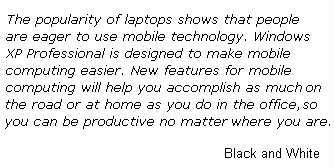
The above image shows how you normally view the fonts on your computer. And the image below shows how fonts look with Clear Type.
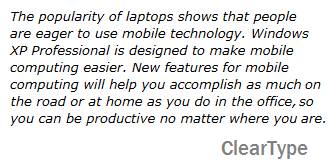
Use this online ClearType Tuner to turn on and tune your Windows XP ClearType settings.Or you can try this small software called Windows XP ClearType Tuner PowerToy that lets you activate and tune your ClearType settings via the Windows Control Panel.
3 steps to seeing things more clearly on your monitor
If you have Windows XP, you can see fonts more clearly on your monitor if you turn on ClearType. ClearType is easy to apply and makes fonts look smoother. If you have a standard CRT monitor you'll see modest improvement, but the real advantage is apparent with color LCD flat screen monitors and LCD screens on mobile PCs like Tablet PCs and laptops.
3 easy steps
1.Right-click anywhere on your desktop and choose Properties from the menu.
2.Click the Appearance tab, and then click the Effects button.
3.Click the check box next to Use the following method to smooth edges of screen fonts. Click the down arrow and select ClearType from the list.
Click OK, and then click OK again.
That's all there is to making fonts appear more clearly on your monitor.
Increase your Monitor Refresh Rate - The basic thing is that monitors flicker. Many users are used to the computer monitor flicker, or your eyes are not sensitive enough to detect it, but the flicker is there. And till it flickers, it will irritate your eyes and cause eye strain. Higher refresh rates are less likely to cause eyestrain. See what is the optimal refresh rate for your monitor and reduce flicker induced eyestrain and headache.
What is the refresh rate?
The refresh rate (or frequency) refers to the number of times per second that the video board redraws the entire screen.
How to change the refresh rate:In Windows XP:
- Go to Control Panel>Display
- In Settings> Advanced>Monitor
- Always Check the box for ‘Hide modes that this monitor cannot display’ to avoid hardware disputes. This will then give a drop down list of refresh rates that your monitor safely supports and you may set it up without error. You may also check your manufacturer’s documentation for information about the settings that your monitor supports.
- And then increase the monitors refresh rate. Most users agree it should be 75 Hz or more for optimal results. My computer was set to 60 Hz, the minimum by default


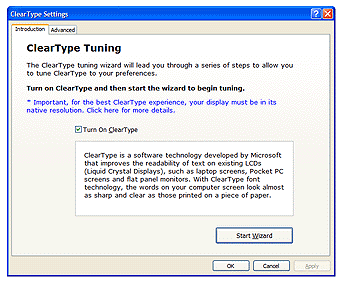
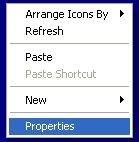
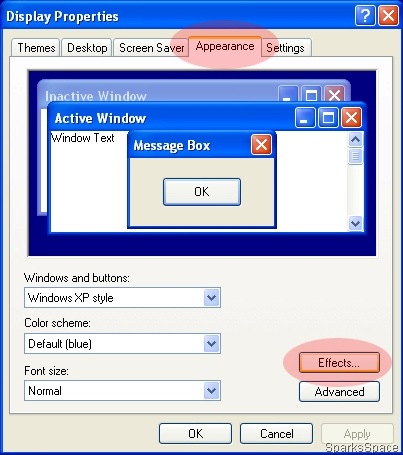
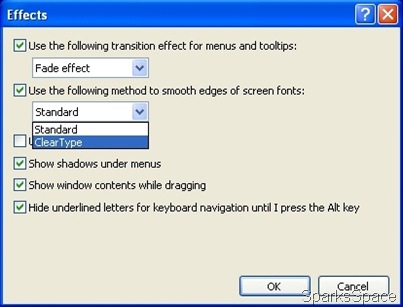
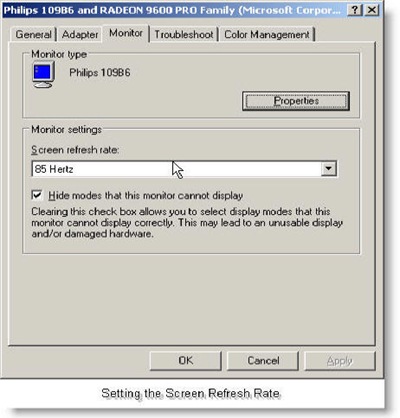












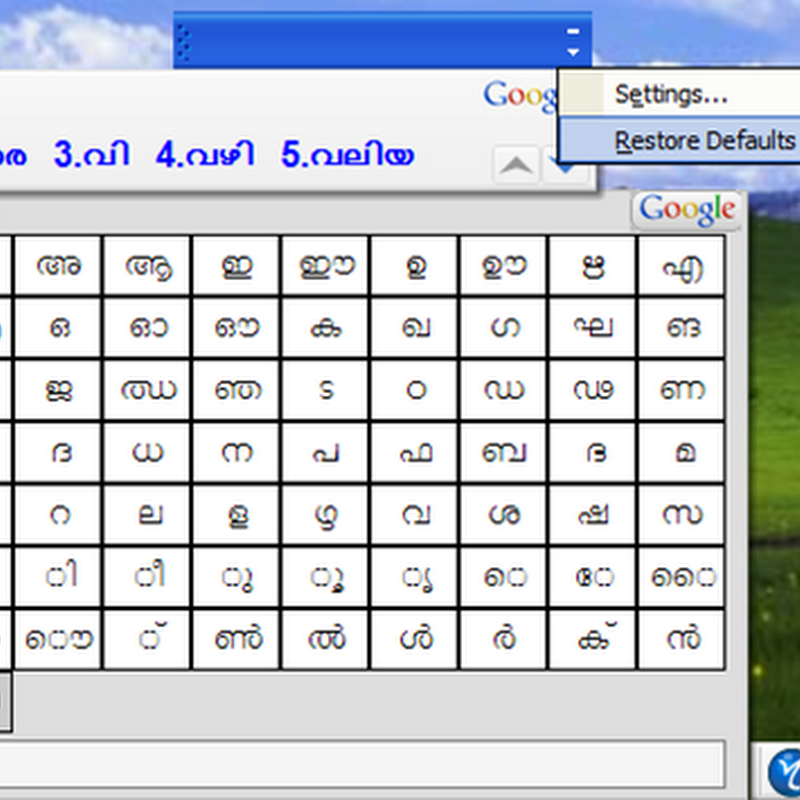


0 comments