Creating Custom Keyboard Shortcuts
Most people don’t realize that Windows XP, right out of the box, lets you set up hot keys — key combinations you pick that will launch programs, open documents, create new documents based on templates, run out to specific Internet sites.
Let’s say you have a Word document called, mail .doc, which you open and edit a zillion times a day. Here’s how to tell Windows to launch Word and open mail.doc every time you press the key combination Ctrl+Alt+S (that is, hold down the Ctrl and Alt keys simultaneously and then press S
1. Navigate to the file you want to open with a magic key combination. In this case, you might choose Start➪My Documents, dig down a folder or two, and find mail.doc.
2. Right-click the document and choose Send To➪Desktop (Create Shortcut). A new shortcut appears on your desktop.
3. Right-click the new shortcut and choose Properties➪Shortcut. Windows Explorer brings up the Properties dialog box for that shortcut, as shown below
4. Click inside the box marked Shortcut key and then hold down the key combination you want to use to open that document. See Table for a list of the key combinations that you can safely use. In Figure , I choose Ctrl+Alt+S.
5. Click OK. You’re done. The next time you hold down the key combination, Word will start with the specified document loaded.


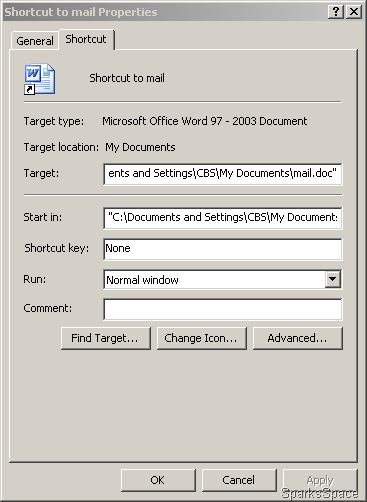
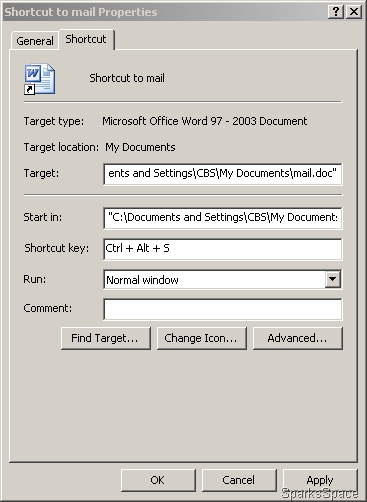
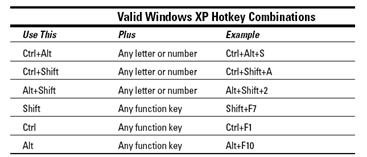












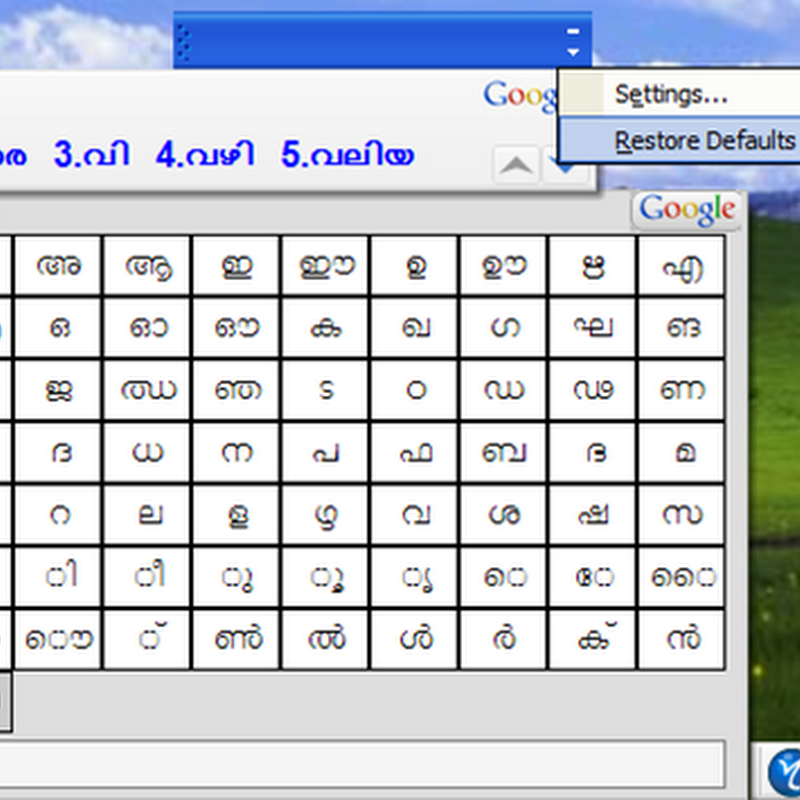


0 comments