Remove Unwanted Icons From Your System Tray
The System Tray is full of icons that represent programs that can either be started quickly or are running in the background.Is your system tray full of unused and unwanted icons?
To remove one of these icons from your system tray, perform the following steps:
- Start regedit.exe.
- Go to HKEY_LOCAL_MACHINE\SOFTWARE\Microsoft\Windows\CurrentVersion\Run.
- Select the run value you want to remove (e.g., Microsoft IntelliType).
- Click Del.
- Close regedit.
The first step is to identify the program that the icon represents and decide if it needs to be in the system tray .Hold the mouse cursor over the icon to see the name of the program the icon launches.
The best bet is to right-click on the icon to see if this opens the program's options box. If it does, check around for a selection similar to 'Remove from System Tray' or 'Check here if you don't want this program to load with Windows
The other place to check is your Start Up menu. This is a folder that contains applets that start when you boot Windows.
The folder in Windows XP can be found in C:\WINDOWS\All Users\Start Menu\Programs\StartUp or C:\WINDOWS\Start Menu\Programs\StartUp. In Vista it can be found in C:\Users\[user name]\AppData\Roaming\Microsoft\Windows\Start Menu\Programs\Startup
To stop these programs from launching and appearing in your System Tray on Windows start up simply delete the icons in this folder
Another place to look for applets that pop into the System tray uninvited is the Control Panel.Under the Multimedia icon, click on the Audio tab and click on the “Show volume control on taskbar” option.
Start>Run> type ‘msconfig’ in the openbox. In msconfig click on the Startup tab to see all the programs that Windows opens when it boots. Uncheck the ones that you don’t want to start, but be careful which ones you choose to disable as there are some key programs that need to start.
You can customize the taskbar systemtray by right-click on the Start button and choose Properties. Choose the Taskbar tab and click on the button near the bottom marked Customize...
Startup Control Panel is a nifty control panel applet that allows you to easily configure which programs run when your computer starts.Download


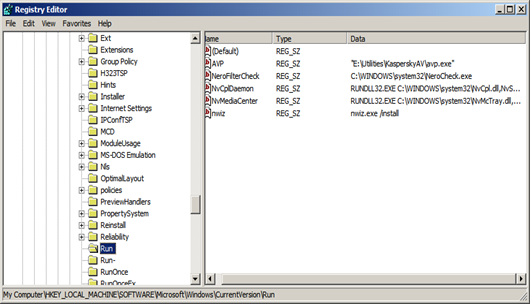
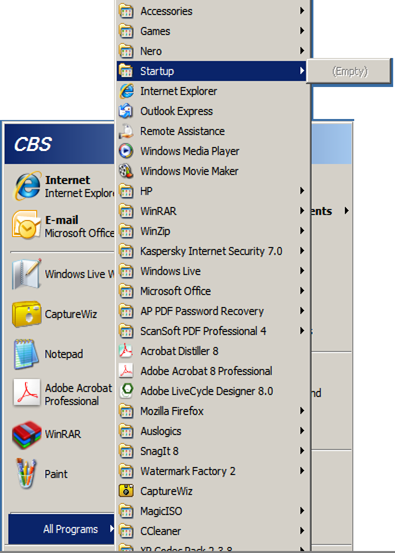
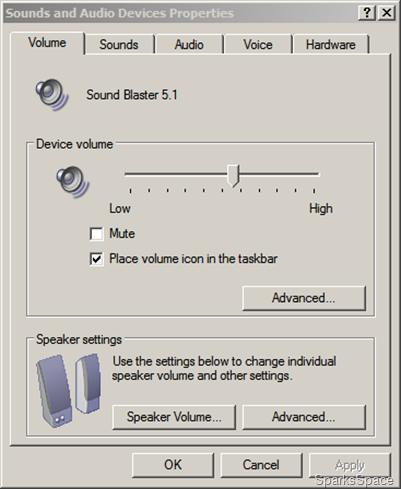
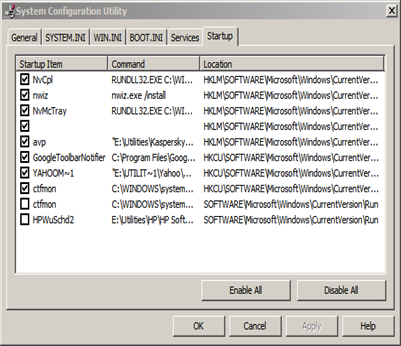
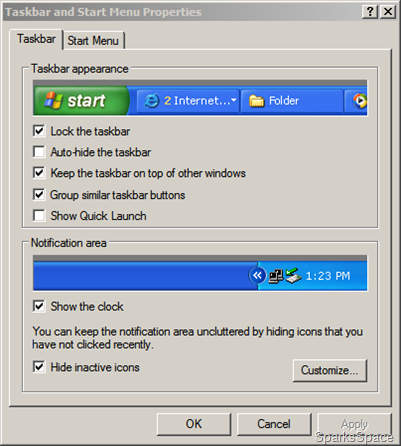
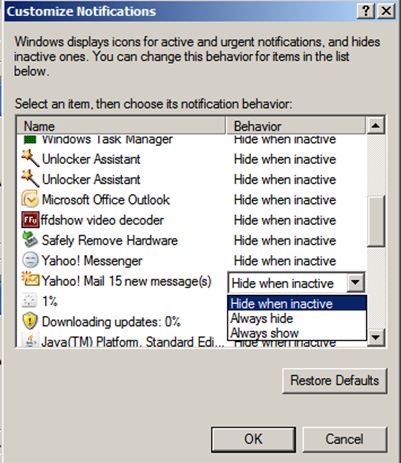












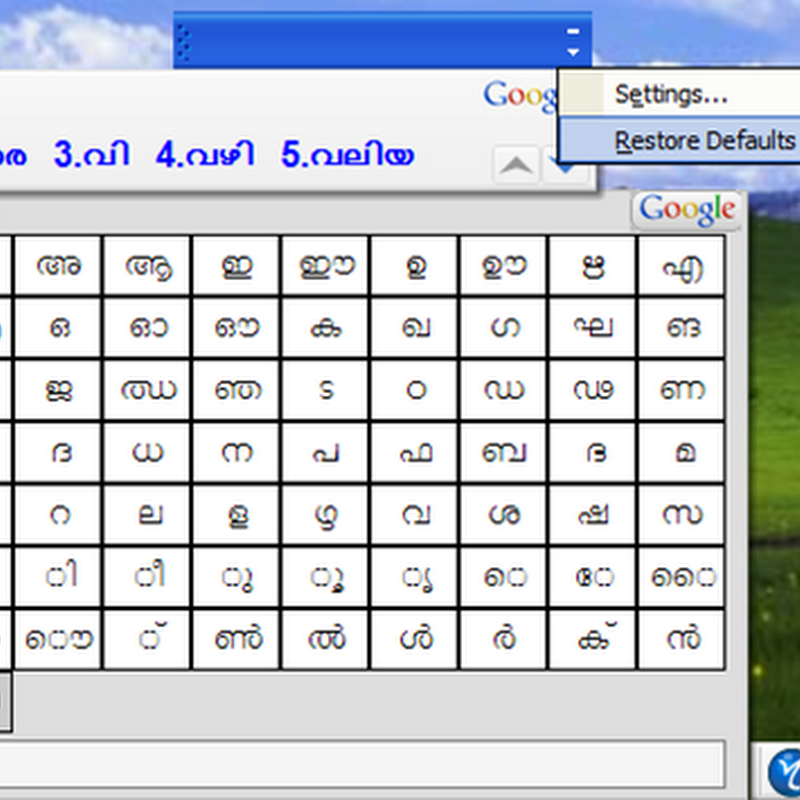


This is a very helpful post. Lots of good information.
ReplyDeleteThank you for taking the time to compile it.