Technitium FREE MAC Address Changer v5.0
Technitium MAC Address Changer allows you to change Media Access Control (MAC) Address of your Network Interface Card (NIC) irrespective to your NIC manufacturer or its driver. It has a very simple user interface and provides ample information regarding each NIC in the machine. Every NIC has a MAC address hard coded in its circuit by the manufacturer. This hard coded MAC address is used by windows drivers to access Ethernet Network (LAN). This tool can set a new MAC address to your NIC, bypassing the original hard coded MAC address. Technitium MAC Address Changer is a must have tool in every security professionals tool box. Technitium MAC Address Changer is coded in Visual Basic 6.0.
Features
- Support for Windows Vista SP1 and Windows Server 2008 added.
- Allows you to remove all registry entries corresponding to Network Adapter that is no longer physically installed on the system.
- Allows you to configure Internet Explorer HTTP proxy settings through configuration presets or command line.
- Issues with installer program resolved. (Thanks to all your feedbacks)
- Identifies the preset applied to currently selected Network Interface Card (NIC) automatically making it easy to identify settings.
- Most known issues with Windows Vista removed. (Thanks to all your feedbacks)
- Changes MAC address of Network Interface Card (NIC) including Wireless LAN Cards, irrespective of its manufacturer or its drivers.
- Has latest list of all known manufacturers (with corporate addresses) to choose from. You can also enter any MAC address and know which manufacturer it belongs to.
- Allows you to select random MAC address from the list of manufacturers by just clicking a button.
- Restarts your NIC automatically to apply MAC address changes instantaneously.
- Allows you to create Configuration Presets, which saves all your NIC settings and makes it very simple to switch between many settings in just a click and hence saves lot of time.
- Allows you to Import or Export Configuration Presets to or from another file, which saves lot of time spent in reconfiguration.
- Allows you to load any Configuration Presets when TMAC starts by just double clicking on any Configuration Preset File. (*.cpf file extension)
- Has command line interface which allows you to perform all the tasks from the command prompt or you can even create a DOS batch program to carry out regular tasks. (see help for command line parameter details)
- Has command line interface for the Installer. (see help for command line parameter details)
- Allows you to export a detailed text report for all the network connections.
- Displays all information you would ever need to know about your NIC in one view like Device Name, Configuration ID, Hardware ID, Connection Status, Link Speed, DHCP details, TCP/IP details etc.
- Displays total bytes sent and received through the NIC.
- Displays current data transfer speed per second.
- Allows you to configure IP Address, Gateway and DNS Server for your NIC quickly and instantaneously.
- Allows you to enable/disable DHCP instantaneously.
- Allows you to Release/Renew DHCP IP address instantaneously.
- Displays DHCP lease obtained and lease expires time. (DST time bug removed)
- Allows you to configure Interface Metric instantaneously.
- Quick keyboard shortcuts for most operations.
- All reported bugs in previous versions removed. (Thanks to all your feedbacks)
- One known issue in Windows Vista/Server 2008 remains that is TMAC cannot disable any NIC with Non Operational status.
How To Change MAC Address
- Starting MAC address changer will list all available network adapters.
- Select the adapter you want to change the MAC address. You will get the details of your selection below.
- Click Change MAC button, enter new MAC address and click Change Now button and confirm changes you made when prompted.
- To restore the original MAC address of the network adapter, select the adapter, click Change MAC button and then click Original MAC button and confirm changes you made when prompted.
NOTE: This tool cannot change MAC address of Microsoft Network Bridge. Network Bridge will automatically use the original MAC address of the first NIC added into bridge with the first octet of MAC address set to 0x02.
Sys Req:Windows 2000/XP/Server 2003/Vista/Server 2008 Freeware 1.21MB


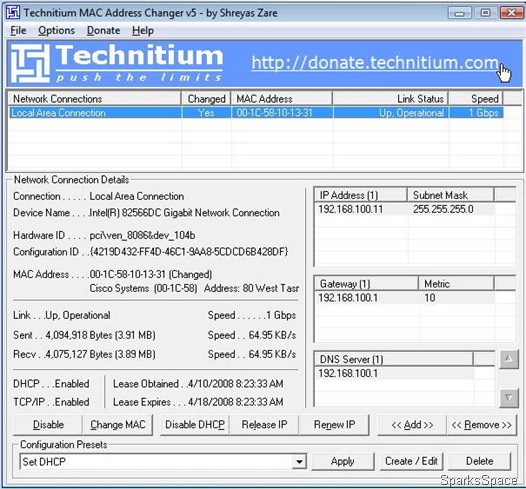












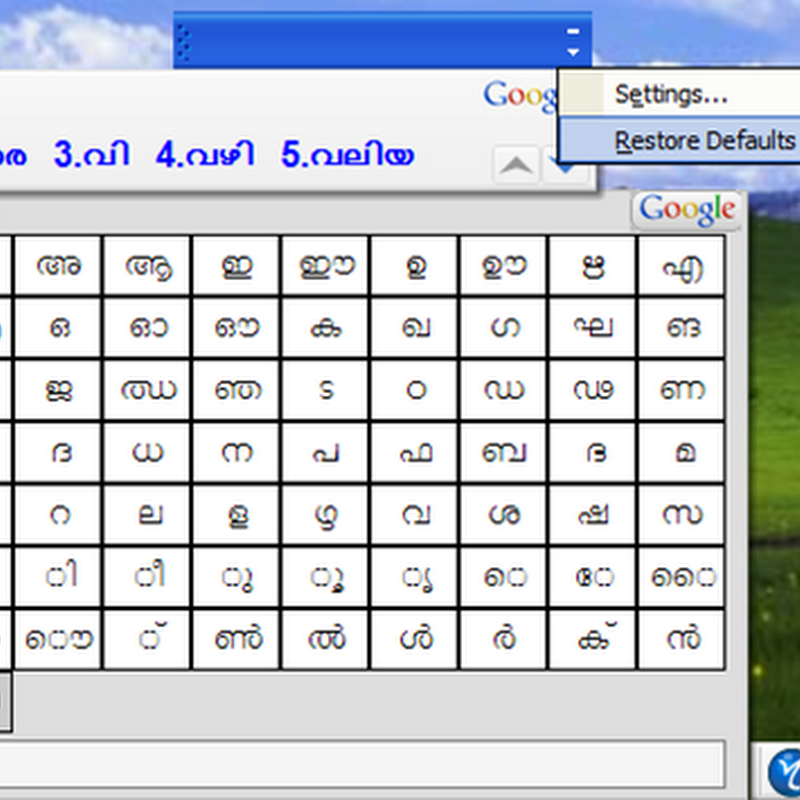


0 comments