Using ClearType on Windows XP
![]() Originally designed to improve the way fonts are displayed on flat-screen monitors, Cleartype can also make significant improvements to the way text looks on a standard display. First, see if it’s turned on already by right-clicking on the empty Desktop and choosing Properties. Click the Appearance tab and then the Effects button. In this example, Cleartype isn’t turned on.
Originally designed to improve the way fonts are displayed on flat-screen monitors, Cleartype can also make significant improvements to the way text looks on a standard display. First, see if it’s turned on already by right-clicking on the empty Desktop and choosing Properties. Click the Appearance tab and then the Effects button. In this example, Cleartype isn’t turned on.
![]() Put a tick in the empty box next to ‘Use the following method to smooth the edges of screen fonts’ to turn on Standard smoothing and then click the OK button. Back at the Display Properties dialogue box, click the Apply button and see what the difference is. Depending on the type of monitor being used, and the way it’s set up, there may be a slight improvement
Put a tick in the empty box next to ‘Use the following method to smooth the edges of screen fonts’ to turn on Standard smoothing and then click the OK button. Back at the Display Properties dialogue box, click the Apply button and see what the difference is. Depending on the type of monitor being used, and the way it’s set up, there may be a slight improvement
![]() To make a more radical change for the better, click the Effects button again and click on the arrow next to Standard to open a dropdown menu. Select Cleartype from the list and click the OK button to close the dialogue box. Click the Apply button to make the changes and watch what happens. The smoothness and clarity of the text on screen is now clear for all to see.
To make a more radical change for the better, click the Effects button again and click on the arrow next to Standard to open a dropdown menu. Select Cleartype from the list and click the OK button to close the dialogue box. Click the Apply button to make the changes and watch what happens. The smoothness and clarity of the text on screen is now clear for all to see.


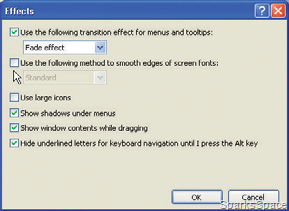
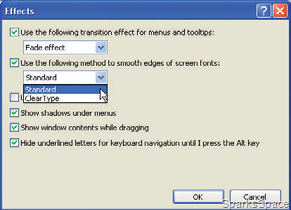
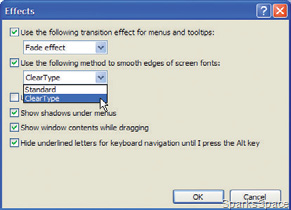












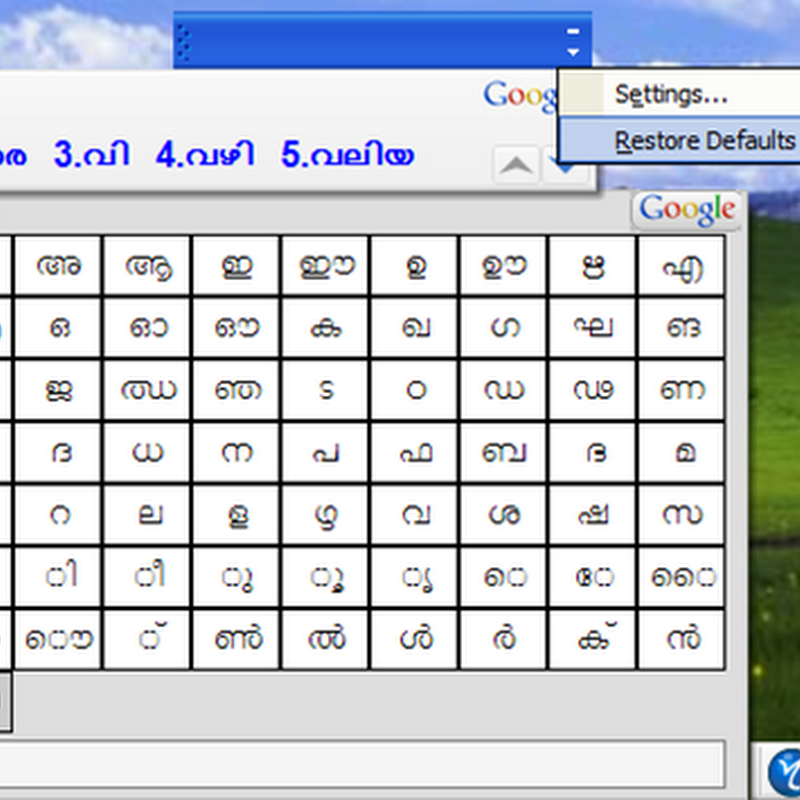


0 comments