USEFUL REGISTRY TWEAKS
The following tweaks improve the responsiveness of Windows. The values shown for each are the recommended values for your system. If you donʹt feel comfortable making these changes,instead use Cacheman
[HKEY_CURRENT_USER\Control Panel\Desktop]
HungAppTimeout=4000
This STRING controls the delay before a hung application is allowed to terminate (each 1000 = 1 sec).
WaitToKillAppTimeout=4000
This STRING controls the delay before windows finally starts to shutdown (each 1000 = 1 sec)
MenuShowDelay=20
This STRING controls the delay before a menu or sub‐menu pops open (each 1000 = 1 sec)
AutoEndTasks=1
If enabled this STRING automatically closes all running applications when Windows shuts down.
INCREASE NTFS SYSTEM PERFORMANCE
These tweaks improve the performance of Windows systems that use the NTFS File System. See the Installing Windows section for more details of NTFS. If the following entries donʹt exist, create them and assign the recommended values shown:
[HKEY_LOCAL_MACHINE\SYSTEM\CurrentControlSet\Control\FileSystem]
NTFSDisableLastAccessUpdate=1
This DWORD disables the constant updating of dates a file/folder was last accessed if set to 1. Using this tweak can improve disk performance, but if recording file access times are important to you, you should not undertake this tweak. This is particularly true for applications like third party disk defragmenters which may prioritise file fragments based on file access times.
NTFSDisable8Dot3NameCreation=1
This DWORD disables support for old MSDOS 8‐character filenames if set to 1. Note that if you disable this setting, you may have problems installing some Norton programs. After you have installed and configured all your Norton programs and rebooted your system, you can then disable this setting if you so wish.
PREVENT MSN MESSENGER FROM RUNNING
If you donʹt use the Windows MSN Messenger utility and want to prevent it from running ‐ e.g. when it is launched automatically by certain applications ‐ then implement these changes to your Registry.
[HKEY_LOCAL_MACHINE\SOFTWARE\Policies\Microsoft\Messenger\Client]
PreventRun=1
This DWORD will prevent MSN Messenger from running if set to 1.
PreventAutoRun=1
This DWORD will prevent MSN Messenger from popping up automatically if set to 1.
TURN OFF CD AUTOPLAY
By default Windows XP will automatically detect the presence of any CDs or DVDs inserted into CD/DVD drives on your system. As soon as such disks are detected, any applications, audio or movies files on these disks will automatically be launched. This Autoplay functionality can be annoying to some, and can also lead to unwanted software being automatically installed (such as Rootkits ‐ see the PC Security section). To disable Autoplay functionality, make the following change:
[HKEY_LOCAL_MACHINE\SYSTEM\CurrentControlSet\Services\CDRom]Autorun=0
Setting this DWORD to 0 disables Autoplay, setting it to 1 enables Autoplay. Note you can also temporarily disable Autoplay behavior at any time simply by holding down the SHIFT key while inserting a CD or DVD.
TURN OFF WINDOWS XP BUILT‐IN CD BURNING
Windows XP has a basic form of CD burning which although adequate is not good enough to replace the functions of a dedicated burning package like the recommended Nero Burning ROM. If you are using a third‐party burning package you can disable the built‐in XP burning functionality by doing the following:
[HKEY_CURRENT_USER\Software\Microsoft\Windows\CurrentVersion\Policies\Explorer]
NoCDBurning=1
This DWORD disables the built‐in Windows burning functionality if set to 1, but still allows other burning software to work.
CHANGE THUMBNAIL QUALITY & SIZE
Whenever you view a folder with pictures in it, by default Windows will show the contents in Thumbnails view. To change the size and quality of these thumbnails use this tweak:
[HKEY_CURRENT_USER\Software\Microsoft\Windows\CurrentVersion\Explorer]
ThumbnailQuality=50
To alter the quality of thumbnailed pictures displayed in Windows XP folders, enter a DWORD value in Decimal view between 50 and 100. The larger the value, the better the thumbnail image but the slower the thumbnailed images will load up.
ThumbnailSize=32
To alter the size of thumbnailed pictures displayed in Windows XP folders, enter a DWORD value in Decimal view between 32 and 256. The larger the value, the larger the thumbnail but the slower the thumbnailed images will load up.
DISABLE THUMBNAIL CACHE
When displaying folder contents in Thumbnails view, Windows creates caches of thumbnailed images, usually saved in files called Thumbs.db in each folder that has been viewed in Thumbnails view at any point. Thumbnail caching helps speed up repeated viewing of these folders in Thumbnails view, but you can disable thumbnail caching by doing the following:
[HKEY_CURRENT_USER\Software\Microsoft\Windows\CurrentVersion\Explorer\Advanced]
DisableThumbnailCache=0
Set this DWORD to 1 to disable thumbnail caching, or set it to 0 to enable thumbnail caching. If you disable thumbnail caching you should also go to Windows Search and find and delete every instance of the file Thumbs.db on your system as they are no longer necessary.
TURN OFF ʹLOW DISK SPACEʹ NOTIFICATION
Once the free space on your hard drive falls below a certain percentage Windows XP will give you a ʹLow Disk Spaceʹ notification. To disable this, implement this tweak:
[HKEY_CURRENT_USER\SOFTWARE\Microsoft\Windows\CurrentVersion\Policies\Explorer]
NoLowDiskSpaceChecks=1
Set this DWORD to 1 to turn off the notification altogether, which is recommended.
DISABLE BALLOON TIPS
Balloon Tips are the small yellow pop‐ups that appear throughout Windows informing you of various facts or functions. To disable these, implement this tweak:
[HKEY_CURRENT_USER\Software\Microsoft\Windows\CurrentVersion\Explorer\Advanced]
EnableBalloonTips=0
Setting this DWORD to a value of 0 turns off the balloon tips.
TURN OFF SYSTEM BEEPS
By default Windows XP makes beeping noises under certain situations, regardless of your Windows sound settings. To alter this behavior, go to the following Registry entry:
[HKEY_CURRENT_USER\Control Panel\Sound] Beep=Yes
Set this STRING to No to disable any system beeps that occur during Windows usage. Note that to disable other Windows event‐based sounds you will still need to go into Control Panel>Sounds and Audio Devices (See Sounds & Audio Devices under the Control Panel section).
DISABLE WINDOWS KEY
If you want to disable the Windows Keys on your keyboard, perhaps because they are interfering in a game you are playing, use this tweak:
[HKEY_LOCAL_MACHINE\SYSTEM\CurrentControlSet\Control\Keyboard Layout]
Scancode Map=
Under the Keyboard Layout key (not Keyboard Layouts) create a new BINARY value called Scancode Map and then double‐click on it and click once in the top right hand side of the value data box and manually type in the following values in the exact order as shown (note all the 0ʹs are zeros, and no spaces are
necessary):
00 00 00 00 00 00 00 00 03 00 00 00 00 00 5B E0 00 00 5C E0 00 00 00 00
You will need to reboot for this change to come into effect. If you want to reverse this tweak, delete the above key and reboot.
CHANGE FOREGROUND APPLICATION PRIORITY
For users who usually run one major application or game at a time on their machine, you can set Windows XP to give even higher priority in allocating resources to such ʹforeground applicationsʹ. Follow the tweak below to implement the change: [HKEY_LOCAL_MACHINE\SYSTEM\CurrentControlSet\Control\PriorityControl] Win32PriorityControl=38
Create a new DWORD called Win32PriorityControl and allocate a value of 38 to it in Decimal view.
Need more Windows Registry tweaks?A large range of Windows Registry tweaks can be found in this Registry Tweaks XP Page.














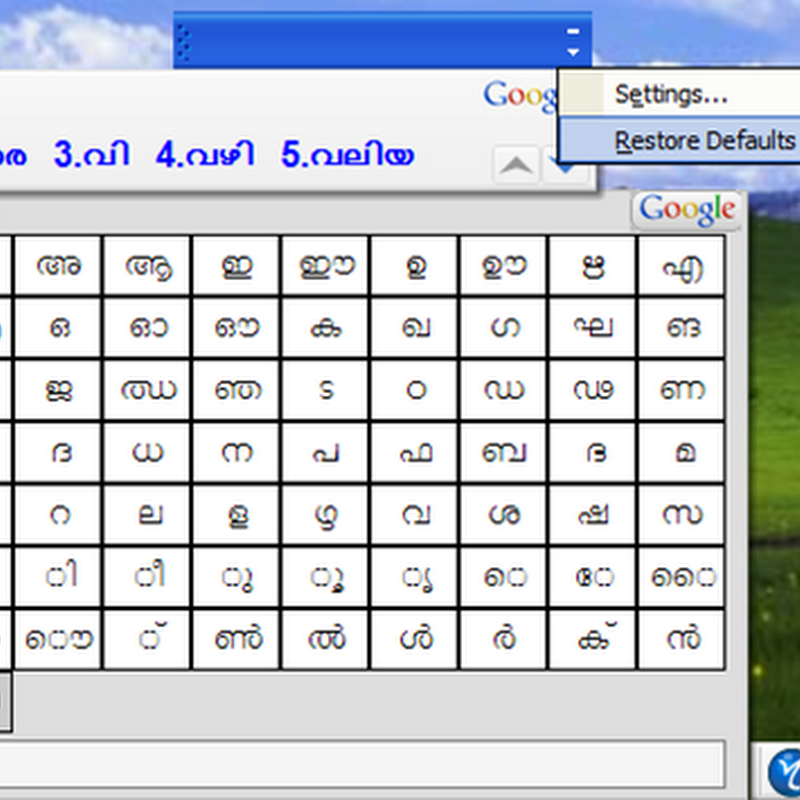


0 comments