Dead Links in OutlookExpress?
Many people use Outlook Express for e-mail correspondence .Usually e-mails with hyperlinks in Outlook Express are shown in blue by default and underlined. Clicking a hyperlink in an e-mail in Outlook Express will open up your default internet browser and show the location the link is pointing to.
Sometimes you may facing a weird problem—hyperlinks that are in your e-mails in Outlook Express do not open when you click on them.If you click the link in the e-mail message nothing happens. This is not an Outlook Express error, but can be a configuration problem related to files types in the Windows Explorer.
Make sure that you have a default Web browser configured. To make Internet Explorer the default browser, open Internet Explorer and go to Tools > Internet Options. Click on the Programs tab. Ensure that Internet Explorer should check to
see if it is the default browser checked. Close Internet Explorer and reopen it. When you see the message “Internet Explorer is not currently your default browser. Do you wish to make it the default?”, select Yes.
You can also make Internet Explorer the default browser from control panel
Disable any third party pop-up blocking software that may be running on your computer.You may also need to repair the file association for hyperlinks in the following way. Open Windows Explorer go to Tools > Folder Options. Click on the File Types tab and locate the entry named URL:HyperText Transfer Protocol. Click on Advanced.
Select open and click Edit in the Edit File Type dialog box. Make sure that the field Application to perform this action contains: C:\Program Files\Internet Explorer\ iexplore.exe -nohome (if your default browser is Microsoft Internet Explorer) or C:\PROGRA~1\MOZILL~1\FIREFOX.EXE -url “%1” (if your default browser is Mozilla Firefox.) Please note: These paths may need to be modified if IE or Firefox are not installed in the default locations. Also keep in mind that the 8-character short path needs to be used for Firefox. The Use DDE box must be checked and the DDE Message: must be: “%1”,,-1,0,,,,, (or “%1”,,0,0,,,, for Firefox.). Also ensure that Application: is set to: IExplore (for Microsoft Internet Explorer) or: Firefox (for Mozilla Firefox.) Ensure that DDE Application Not Running: is blank. Ensure that Topic: is WWW_OpenURL
Also ensure this
In the Details for ‘URL’ extension group, make sure that ‘Opens with:’ is followed by your default browser, e.g. ‘Internet Explorer’. If not, click the Change button and select the internet application in the Open With dialog box.
Category: Firefox, Internet Explorer, OE, Tips, Tutorial, Windows


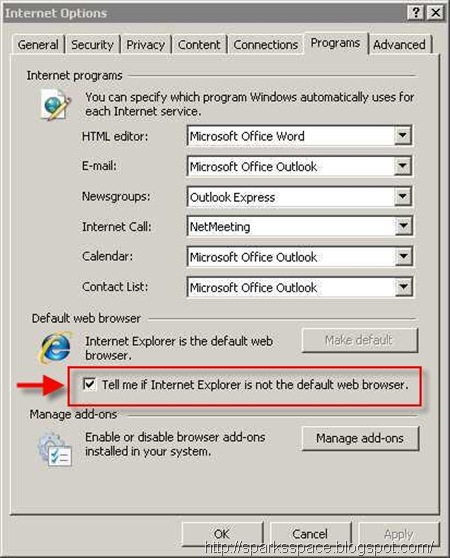
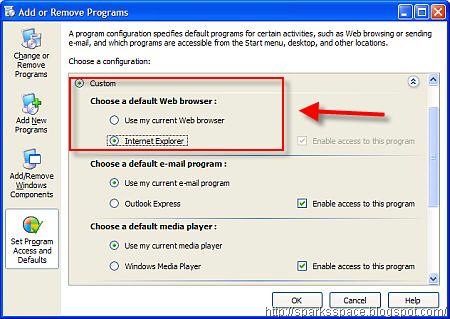
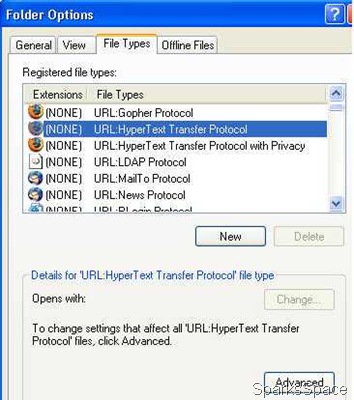
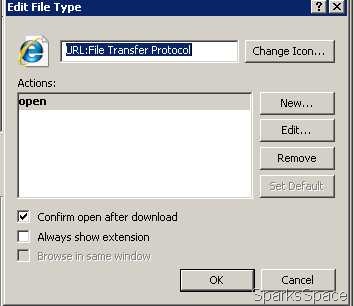
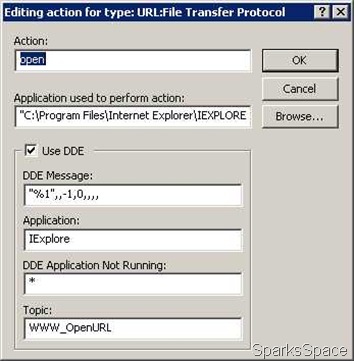
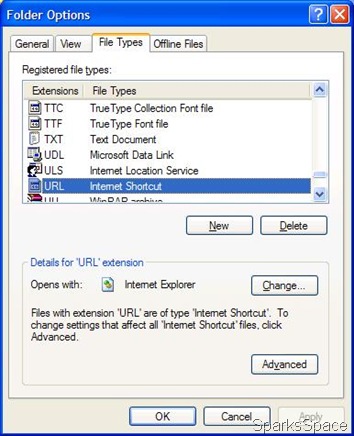












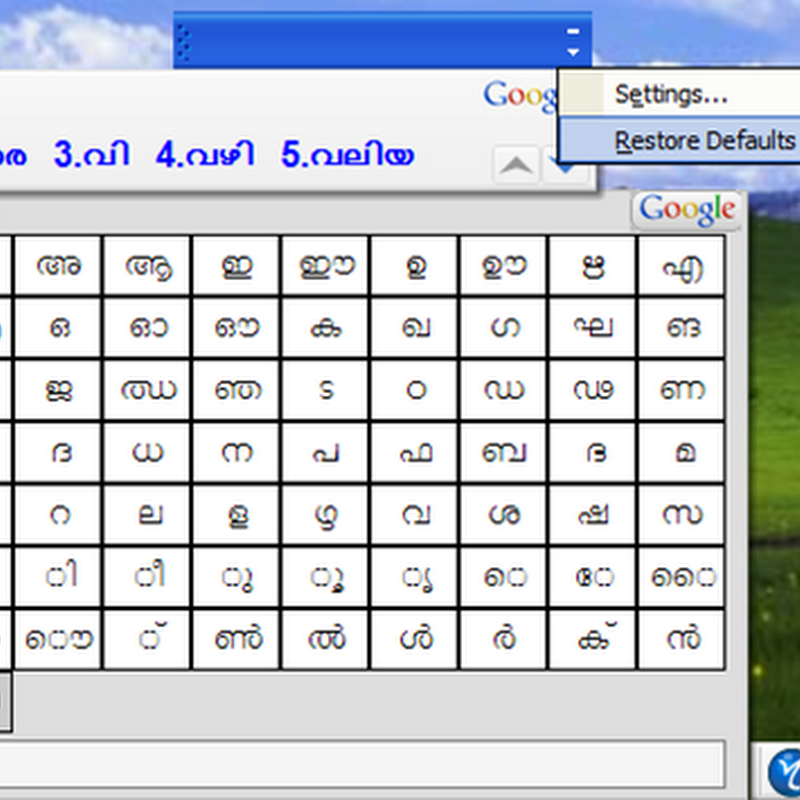


0 comments