Need a Smart Startup for Windows?
Windows doesn’t load as fast as it used to do earlier. It’s a common headache that many users face with their laptops and PCs, especially after installing a bunch of applications. It’s even more annoying if the PC is entry-level or outdated. When Windows starts up, a dozen programs demand system resources simultaneously. These include the antivirus program, firewall,download manager, device drivers,instant messenger, and many such applications.
Therefore if you have quite a lot of programs starting when Windows starts, each program will try and grab CPU time so that it can load. If each program tries to do this at the same time, you soon notice the slow down that occurs, due to your CPU trying to help all the programs to load, and your hard disk accessing multiple files.
Queuing applications that load at startup can reduce startup time. For example,it makes a lot of sense to allow the device drivers and antivirus to load first followed by the download manager and instant messenger. But first you need to disable the applications and services that you don’t need as soon as Windows starts. You may be fine with eliminating the download manager and instant messenger from the startup list and launching them manually only when you need them.
Most advanced users get this first part correct by using Window’s built-in utility called System Configuration Utility, but many are unaware that startup tasks can be queued.Here is free tool called Startup Delayer, which allows you to configure which programs to start first and which ones to delay when your computer is rebooted. You can set a custom delay for each one, even drag the visual display graph which shows you exactly how your programs are starting and allows you to easily modify the order or adjust delay times.
You can drag and drop to the bottom box and use the slider to adjust the delay time, or open the item and adjust to more than 2 minute delay. Nice small graphical interface telling you how much longer before the next program will start and you can start it earlier if desired by clicking on Start Now. By double clicking the program you can set the time in hours, seconds and/or minutes
The option to load a program at startup is provided during its installation, but the pre-checked boxes go past your eyes when you keep hitting the ‘Next’ button until the ‘Finish’ button appears. So keep an eye on the ‘Launch at Startup’ option the next time you install any software, especially download managers and instant messengers. But at times, entries are made automatically to the startup list after the installation—a common feature with webcam and printer applications.
The startup keeps slowing down as programs keep piling up in the list, and it becomes unbearable when the list gets bloated. You can guess how long it will take for Windows to start up by counting the number of icons in the notification area. If it’s more than four, it’s time to trim down your startup list. Make sure you don’t uncheck items related to the antivirus program, firewall and critical drivers in the startup list, or else they will malfunction or stop functioning from the next reboot. In case you do, select them immediately after the next reboot.
FOLLOW THESE STEPS TO BOOST
WINDOWS STARTUP


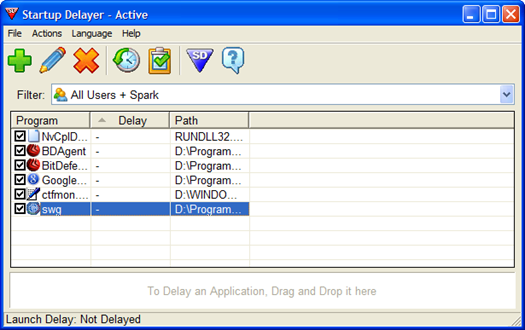

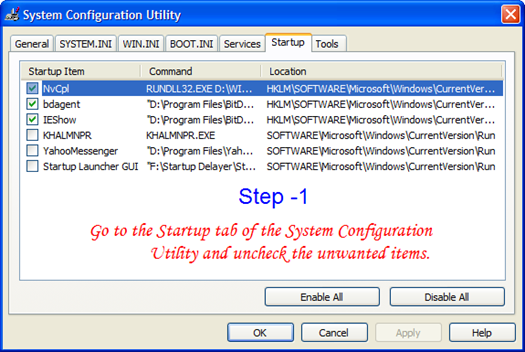
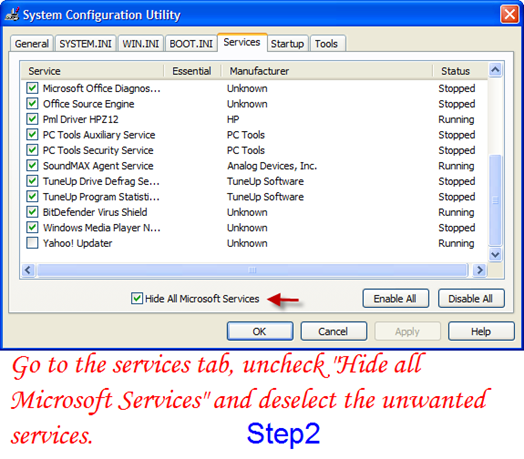
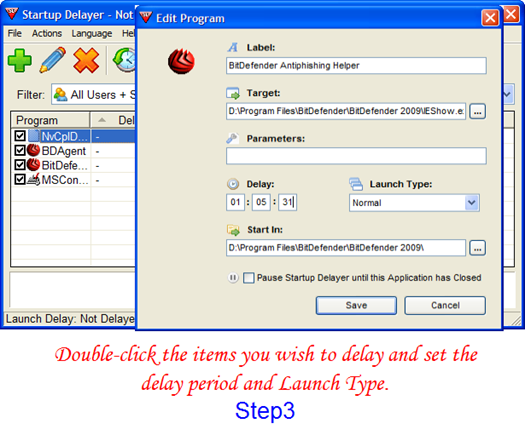
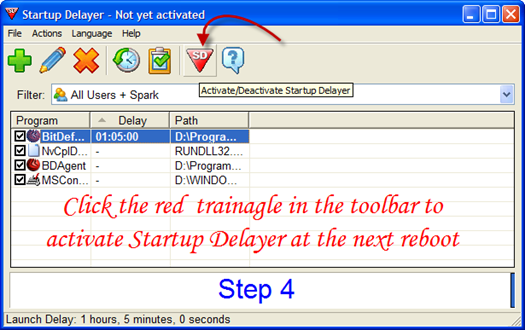












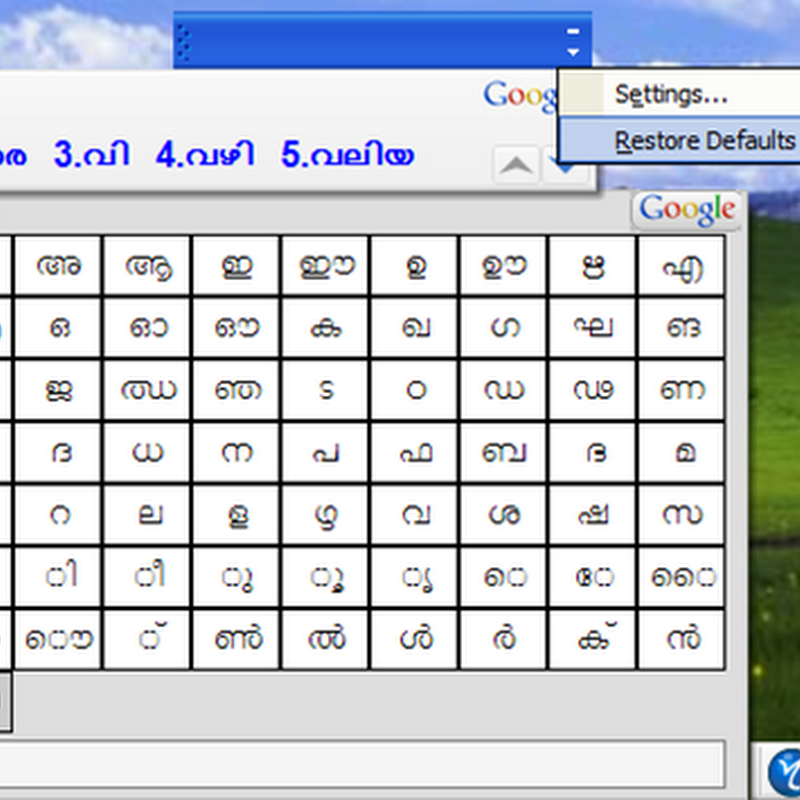


Thanks for the post...it seems good one...
ReplyDeletethanks
ReplyDelete