Optimizing Windows Vista: 5 Simple Tips
Tweak Aero
Windows Vista is the first Microsoft OS that sports a fully 3D-accelerated GUI. While the new interface represents a major step forward in eye-candy and usability, it is as expected extremely heavy on the system and requires proper 3D support. On systems that meet its basic requirement the interface looks good. On less than adequate systems, it can be hell. While there is always the option of disabling it, that's not the ideal situation. Instead, simply tone it down.
Here's the easiest way to do this:
1) Disable the Transparent Glass effect. Though the transparent glass effect looks phenomenal, it's a major cause of system lag. This lag can be eliminated by turning off the effect without entirely ruining the Windows Aero look. To do this, head on over to your desktop, right-click anywhere, select Personalize, select Windows Color and Appearance, and uncheck “Enable Transparency”.
2) Another graphical effect that has an adverse effect on the system is the animation of Windows while an application is being maximized or minimized. This too can be toned down. For this, head to Control Panel -> System -> Advanced System Settings -> Advanced -> Performance -> Visual Effects and disable the option “Animate Windows when minimizing or maximizing”.
Disable services
Like its predecessor XP, Windows Vista loads up a whole host of services that are really not required for the average user. These can be disabled without any issues to save some valuable system memory.
To do this, go to Start -> Run -> Type services.msc. This will bring up the Services control panel, from where one can disable/enable unneeded services. This has to be done with caution. Disabling the wrong service can have an adverse effect on system performance. With over 35-40 services present, it pays to tread carefully!
Here are some services that can be disabled safely:
1) Offline Files
2) Tablet PC Input Service
3) Terminal Services
4) Fax service
For a more comprehensive list, look here.
Disable Search Indexing
This is a sore point. Windows Search has over time evolved into a fine and usable service. Its integration into Vista was a welcome move. However, it does have its drawbacks. On systems with good specifications the performance hit is negligible, but on older systems it can be a nightmare. The solution is to simply disable it. Here's how it’s done: as above, use services.msc, locate the “Windows Search” service, and from its Options simply disable it.
Disable UAC
A key feature of Windows Vista is the introduction of the User Account Control. This service was designed to be a security check. Unlike OSX, which has a similar feature, UAC is very intrusive and pops up all the time. This can be a headache, and lead users to develop a dislike for it. So the best thing to do is simply disable it. Here's how: go to Control Panel and search for User Accounts. This will bring up the configuration options for this service. The last option lets you enable or disable UAC.
Get More RAM
Okay, we know this does not really belong here, but it’s one of the easiest options to implement, and worthwhile too. RAM prices have dropped to an all-time low. A single stick of branded DDR2 800 RAM costs barely Rs 1100. Moving to 2 GB will improve your Windows Vista experience tremendously.


















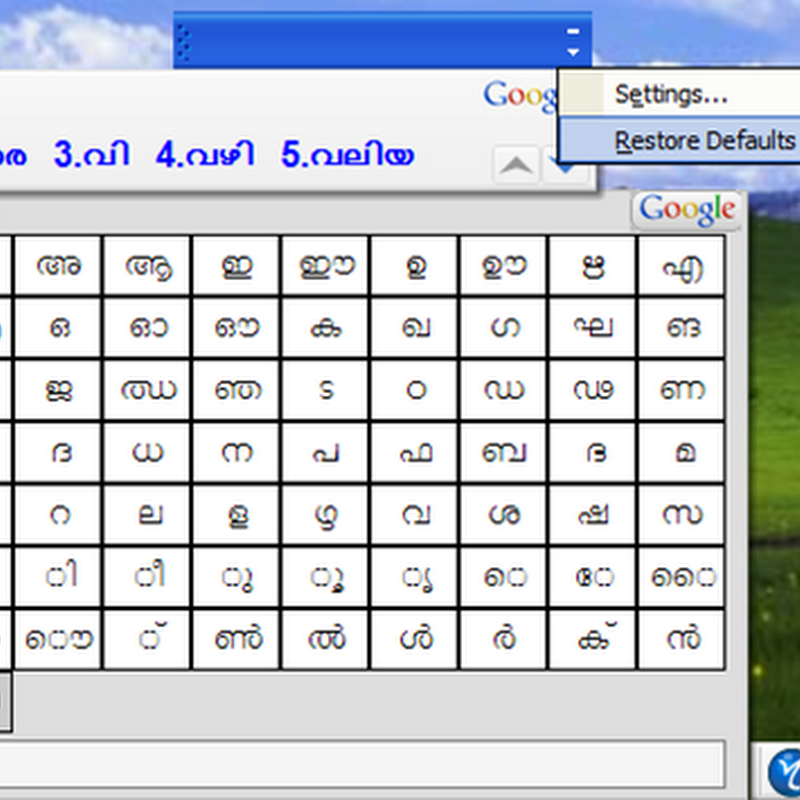


0 comments