How to Run Automated Windows XP System Maintenance
To check your disk manually
Start> Run (or press Windows-R) to open the command line, type cmd.exe /c echo y|chkdsk c: /f /x, and press Enter
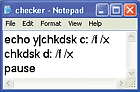
To automate disk checking in XP,
Start> All Programs > Accessories> System Tools > Scheduled Tasks.

Double-click Add Scheduled Task to start the Scheduled Task Wizard,
Click Next.
In the Application list, select Command Prompt and click Next.
If you don't see an entry for Command Prompt in the list, click Browse, find and select the file 'cmd.exe' in Windows' System32 folder, and click Open.
Choose a time interval (Monthly is a good choice) and click Next. Specify the time, day, and months

Click Next
Enter the account name and password that you use for logging in.
Click Next
Check Open advanced properties for this task
Click Finish.
With the Task tab selected, edit the text in the Run box so that it reads c:\windows\system32\cmd.exe /c echo y|chkdsk c: /f /x (your path and options may differ). Click OK, and enter your account name and password again.
Finally, click OK one more time

















0 comments