Enable / Disable / Delete Programs In Windows Startup With WhatInStartup
You may experienced your PC takes long time to boot.This may due to various unwanted programs that start along with Windows automatically.Here is a small free utility ,which displays the list of all applications that are loaded automatically when Windows starts up. The following information is displayed for each application :
- Startup Type (Registry/Startup Folder)
- Command-Line String
- Product Name
- File Version
- Company Name
- Location in the Registry or file system, and more.
It allows you to easily disable or delete unwanted programs that runs in your Windows startup. You can use it on your currently running instance of Windows, as well as you can use it on external instance of Windows in another drive. WhatInStartup also supports a special "Permanent Disabling" feature – If a program that you previously disabled added itself again to the startup list of Windows, WhatInStartup will automatically detect the change and disable it again.
WhatInStartup doesn't require any installation,simply copy the executable file info any folder you like, and run it. It allows you to Permanently enforce the disabling of programs in Windows startup. This programs is quite simple to use and it completely portable also, moreover there are keyboard shortcuts which lets you enable / disable these programs in windows through simple hot function keys.
Download WhatInStartup |
HomePage |
Freeware | 45KB
Category: Freeware, Statup Manager


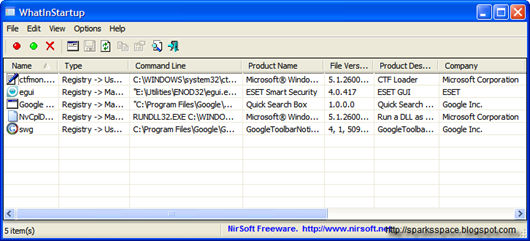















0 comments