Block Incoming Attacks Without A Firewall
Limit your exposure to attacks from the cyber world by blocking incoming connections. Go to Start > Settings > Control Panel > Network Connections. Right click on ‘Local Area Network’ and go to ‘Properties’.
In the scroll box, click on ‘Internet Protocol (IP/TCP)’ and then click ‘Properties’; in the new window, click ‘Advanced’. Then in the other new window go to the ‘Options’ tab, click on ‘TCP/IP Filtering’ and hit ‘Properties’. Uncheck ‘Enable TCP/IP filtering (all adapters)’. Next, in the above ‘TCP Ports’, check the radio button that reads ‘Permit Only’, and then add in the ports you want people to be able to access. This way, you close the ports you don’t need. An alternative to this tweak could be running a firewall or enabling Windows’ inbuilt firewall


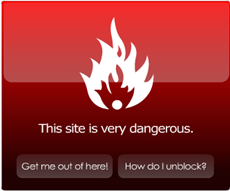



0 comments