sparksspace |
Wednesday, May 28, 2008 |
3
comments
When you install a lot of programs will add themselves to the right-click menu of your files and/or folders.This will result your right-click menu can get very long with added items you don't even use.FileMenu Tools is a good utility which can handle this problem.
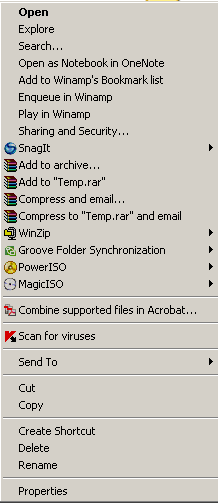
FileMenu Tools 5.3.2
FileMenu Tools lets customize the context menu of the Windows Explorer.
Add some build-in utilities in order to do operations over files and folders. Add customized commands which let run external applications, copy/move to a specific folder or delete specific file types. Configure the "Send to..." submenu. Enable/disable the commands which are added by other applications to the context menu.
Synchronize Folders | folders | Synchronizes two folders. It is possible configure the synchronization type (unidirectional, bidirectional, etc.) and the file types which must be synchronized. | Extended Delete | folders | Deletes recursively specific file types from a folder. The file types are specified with wildcards, for example: *.txt, *.t??, etc. | Find And Replace | files of any type and folders | Finds and replaces a text in all selected files. It is possible to use regular expressions. | Advanced Renamer | files of any type and folders | Renames all the selected elements by using some patterns. | Delete Locked File | locked files of any type | Deletes files which are locked by any application and cannot be deleted normally. | Delete and no move to Recycle Bin | files of any type and folders | Deletes definitely files and folders. | Change Icon | folders | Change the icon assigned to the selected folder. | Runwith Arguments | files with .exe,.com,.bat extensions | Run a program with parameters typed through a dialog box. | Command Line From Here | folders | Open a command line window and go to selected folder. | Split File | files of any type | Splits the selected file in various parts. | Join File | files with .prt extension | Joins the parts of a file which were previously splitted. | Copy to... | files of any type and folders | Copies the selected elements to other folder. | Move to... | files of any type and folders | Moves the selected elements to other folder. | Copy Name | files of any type and folders | Copies to the clipboard the name of the all selected elements. | Copy Path | files of any type and folders | Copies to the clipboard the path of the all selected elements. | Copy Content | files of any type and folders | Copies to the clipboard the content of the selected element. If a folder is selected, all element names that the folder contains will be copied. | Paste Clipboard | files of any type and folders | Appends the clipboard contents into the selected elements. If a folder is selected, then will be created a file in that folder with the clipboard contents. | Attributes | files of any type and folders | Displays a submenu which lets change the attributes of the selected elements. If a folder is selected, it is possible change the attributes recursively. | Change Time | files of any type and folders | Changes the creation time, the last access time and/or the last write time of the selected elements. If a folder is selected, it is possible change the time recursively. | Register DLL | files with .dll,.ocx extensions | Register a DLL in Windows. | Unregister DLL | files with .dll,.ocx extensions | Unregister a DLL. | Create New Folder | folders | Creates a new folder into the selected folder. | Size of Folders | folders | Displays the size of the folders. | Shred Files | files of any type and folders | Lets you shred the selected files definitely so it is imposible to recovery the files with recovering tools. |
|
Sys Req:Windows 98/Me/2000/XP/Vista Freeware 5.4KB
Download
MMM free is another tool ,details here in this Blog site
Registry Editing Method
To remove entries from the right click context menu of files:-
Start>Run>Regedit >HKEY_CLASSES_ROOT\*\shellex\ContextMenuHandlers
Click the the + sign next to the ContextMenuHandlers key, to expand it.
Now you will see some of the programs that have added items to your right-click menu. Simply delete the program keys you don't want.

To remove entries from the right click context menu of folders:-
To remove entries from the right click context menu of folders, go to the following sub-folders and delete references to programs you know have set up offending context menu entries.Delete related entries from all ContextMenuHandlers,for that use Ctrl+F-Type ContextMenuHandlers & search
- HKEY_CLASSES_ROOT\Folder\shellex\ContextMenuHandlers
- HKEY_CLASSES_ROOT\Drive\shellex\ContextMenuHandlers
- HKEY_CLASSES_ROOT\*\shellex\ContextMenuHandlers
- HKEY_CLASSES_ROOT\Directory\shellex\ContextMenuHandlers
- HKEY_CLASSES_ROOT\AllFilesystemObjects\ContextMenuHandlers
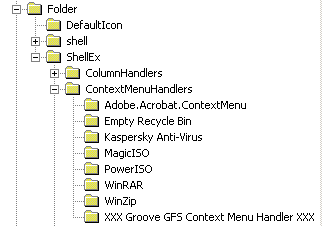
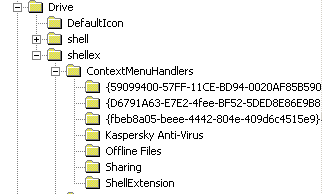
Category:
Appz,
Tips,
Tutorial,
Utility,
Windows


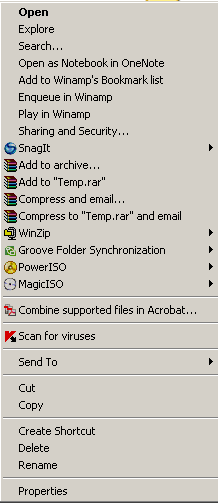

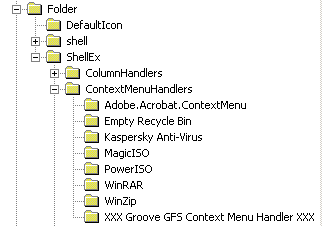
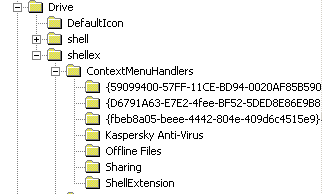



hi there. thank you for the tips. i tried Registry Editing Method for both folders and files. however, it did work only for the files but not folders. do you have any idea why i didnot work?
ReplyDeleteHi, thanks for pointing it out.
ReplyDeleteTo remove entries from the right click context menu of folders, go to the following sub-folders and delete references to programs you know have set up offending context menu entries.Delete related entries from all ContextMenuHandlers,for that use Ctrl+F-Type ContextMenuHandlers & search
HKEY_CLASSES_ROOT\Folder\shellex\ContextMenuHandlers
HKEY_CLASSES_ROOT\Drive\shellex\ContextMenuHandlers
HKEY_CLASSES_ROOT\*\shellex\ContextMenuHandlers
HKEY_CLASSES_ROOT\Directory\shellex\ContextMenuHandlers
HKEY_CLASSES_ROOT\AllFilesystemObjects\ContextMenuHandlers
thank you very much for the explanation in detail.
ReplyDeletehappy new years.