System Tray Audio Device Switcher
You may want to use one playback device which is connected to PC speakers for playing games and Windows sounds, and another playback device which is connected to a sound system for music or movies.
Windows lets you change the device that audio is sent out of, in the Sounds and Audio options within the control panel. While this method works, it can be tedious to navigate to, especially if you want to change your playback device regularly. Many individual programs also let you choose which audio device will be used for playback, but then changing the playback device within the program requires a separate set of preferences to navigate through.
How to quickly change the default audio device in Windows without going into the Control Panel every time?
STADS is a program that allows you to easily switch between audio devices without going into the control panel.STADS sits in the task tray. It lets you change both the default recording and output devices quickly from its extremely easy to use interface.When launched, it shows you the playback devices available on your system, but you can change to recording devices by clicking on Show Recording Devices
HOW DO I USE IT?
- Run STADS.
- You will now see a new icon in the system tray (as shown circled in red):
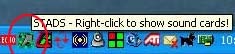
- Right-click the icon. You will see a list of your audio playback devices installed on your computer.
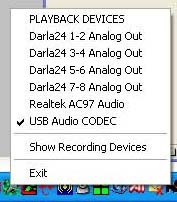
- Click the playback device you wish to use. The device will now be checked.
- Click "Show Recording Devices" to view the audio recording devices that you have installed on your computer.
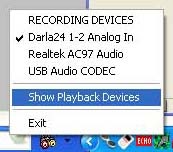
- Click the recording device you wish to use. The device will now be checked.
You can of course hit "Show Playback Devices" to return to viewing your audio playback devices. - If you wish to quit STADS, click "Exit".



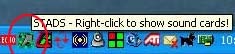
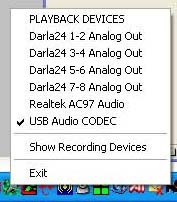
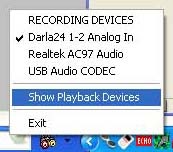



0 comments