How to Get Rid of WGA Notifications
The popup notification “This copy of Windows is not genuine...” can be both embarrassing and annoying. Imagine that happening when you are making a PowerPoint presentation to an audience using a projector screen.
Validation test failure occurs due to various reasons. It usually happens because someone installed a pirated (non-genuine) copy of Windows on your computer. Your computer also fails the validation test if someone changes the XP product key to a software-generated key. Even if you use a genuine copy of Windows, you could continue to get notifications for unexplained reasons.
If your computer fails the validation test then you will no longer receive automatic updates for Windows over the Internet. Moreover,you won’t be able to upgrade to new versions of other Microsoft software.
METHOD 1: If you have just updated Windows and have started seeing the nagging notifications, simply do a System Restore (Start | All Programs | Accessories | System Tools | System Restore).
Choose a recent and previous restore point.Then, go to the Windows Update (http://windowsupdate.microsoft.com/) site and manually select the updates. This time do not select the WGA update.
METHOD 2: For novice users There is a program called “RemoveWGA” that will do the job.
You can download it from this link:
www.softpedia.com/get/Tweak/Uninstallers/RemoveWGA.shtml.
METHOD 3: For advanced users This is a longer process. It is not recommend it if you are new to Windows. Even if you are familiar with Windows, suggest that you get a friend to read out the steps while you perform the actions on your computer. At one point, you will have just five seconds to find the WGA process in the Windows Task Manager (Ctrl + Alt + Del). First ensure that the system files are not hidden. Open any folder to get to Windows Explorer. Then click “Tools | Folder Options” and click on the “View” tab. Scroll down to the
section “Hidden Files and Folders”.Uncheck the option “Hidden extensions for known file types”.Then click on “Apply” and “OK”.

Click on the Windows “Start”button and then on “Run”. In the“Open” dialog box, type “System32” without the quotes.
Scroll through the long list of files and look for the file named “WgaLogon.dll”. After locating it, confirm the name again carefully.Then press the [F2] key and rename it to “WgaLogon.dll.bak”. You must be careful not to rename the wrong file.
Next right-click on an empty space near the files and select “New | Text document”. Type the nameas “WgaLogon.dll”. Leave the file empty. A warning message will appear saying “If you change a file name extension, the file may become unusable. Are you sure you want to change it?”. Click “Yes” on this warning dialog box.
The next two steps must be done in quick succession. In the System32 folder, find the file “WgaTray.exe” and delete it. Do the next step within 5 seconds!

Press [Ctrl] + [Alt] + [Del] to bring up Windows Task Manager. Click on the “Processes” tab.
Click on “Image name” to sort the list alphabetically. Scroll down to process names beginning with “W”and look for the process “WgaTray.exe”. Click on that process and quickly click on “End Process”.
In the Windows Task Manager menu, click on “Shutdown | Restart”to reload Windows.
Notification messages will no longer appear.



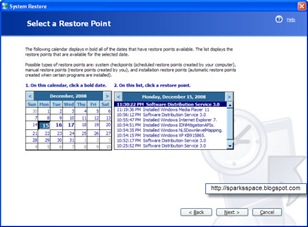
















0 comments