Windows 7 System Restore
A very handy feature of Windows 7 System Restore available with one click away.Just right click on any file or folder and you can see “Restore previous versions” in context menu.
Windows 7's System Restore is different from earlier Windows versions.In Win 7 , it will list all Previous versions of selected file or folder from various restore points. You can simply copy, restore or open to see files from Previous Restore point.So there is no need of full system restore. If you have accidentally deleted any specific file or folder you can simply use “Restore previous versions” feature to copy or restore to its original state.
Eventhough Restore points can take up several gigabytes of hard drive space.If you are disabling System Restore ,you can reclaim the space but by doing so, you will not be able to restore your computer to a given point in time. An alternative you can delete all the restore points except for the most recent one. To accomplish this in Windows 7:
1. Click Start, type Cleanmgr.exe and press Enter.

2. Select the appropriate drive letter from the list and click OK.
3. Click Clean up system files. Disk Cleanup restarts in elevated mode. 
4. Select the appropriate drive letter from the list and click OK.
5. Click the More Options tab.
6. Under System Restore and Shadow Copies, click Clean up.



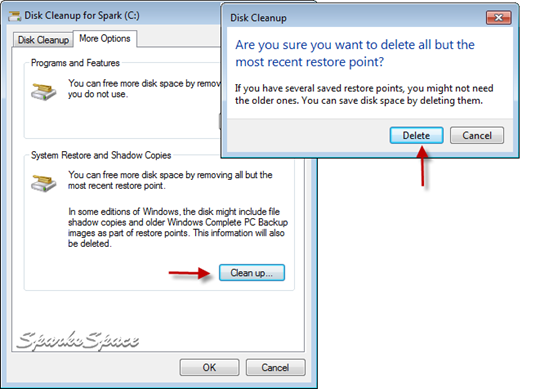















0 comments