“Application Has Failed to Start; Framedyn.dll Was Not Found”
This may happen if the file %SYSTEMROOT%\ System32\Wbem\framedyn.dll is missing or damaged. It can also happen if the Windows Path variable does not point to %SYSTEMROOT%\System32\Wbem folder.
To correct this problem, you need to replace the framedyn.dll file and correct the Path variable. Select Start > Run and go to %systemroot%\system32\dllcache.
Copy framedyn.dll. Then open %systemroot%\ system32\wbem.
Paste the file you copied (click Yes when prompted to replace the existing file). To fix the Path variable, open System Properties in the Control Panel. Select Advanced tab > Environment Variables. Under System variables, click Path and then click Edit. If no Path variable is listed, click New and type Path in the Variable name box. Type the following in the Variable value box: %SystemRoot%\system32; %SystemRoot%;%SystemRoot%\System32\wbem and click OK thrice.



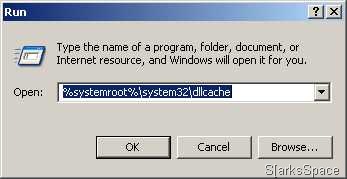
















0 comments