Editing Windows Services Easier with Services Editor
Automatic, Manual, and Disabled are the three startup settings for Windows Services.In windows many nonessential services are setting by default to start automatically.However, some of them won't be of any use for you. By quitting those unused services, you can realize higher system performances.When services are stopped, they don't use memory.A bigger impact is found in available RAM
To see the services that are on your computer go to Start|Run and enter “services.msc”.This will open what is called the “services console.” You can disable or enable the services according to your needs, but you have to edit each service one by one.This takes a lot of time and a lot of effort.
Here an online utility from ServicesEditor.com allows the users to quickly run down a list, choose what action they want for the service and then download a quick and easy registry file which updates their PC's .You can download the registry file after enabling or disabling services.This facility is available for Windows XP,Vista and Windows 7.
Right click on the reg file and choose "merge to execute the file.You should be asked something like: "Are you sure you want to add the information in.reg to the registry?" Click "OK" .In another way by Start> Run>Type in regedit, and then press OK .In regedit, click on File, and then Import .Locate the ".reg" file you want to enter, and press OK .The contents of that ".reg" file will be entered into the registry. Reboot your PC.
Visit http://serviceseditor.com/ [Via]



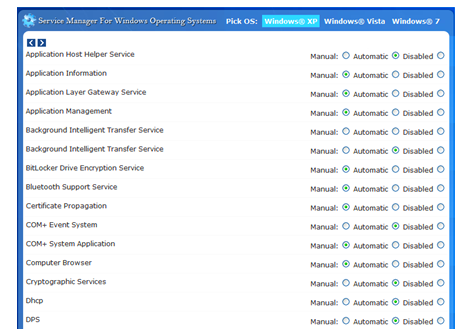
















0 comments