Automatically Delete Temporary Files in Win 7
Windows 7 comes with the Disk Clean-up Wizard like Windows Vista and XP, but that utility only deletes your temporary files if they are more than a week old. You can automate the process by creating a simple batch file and then making it run at start-up so that you never have to worry about manually freeing up space from your Temp folder.
- Open Notepad and click on File > Save As. In the File Name dialog box,
Type “tempclean.bat” - Change the entry in Save As Type dropdown box to “All files”
- Click on save.
- Then in your file, type the following:
cd C:\Users\%username%\AppData\LocalRmdir /S /Q Temp - Save the File.
- Navigate to the folder where the file is saved.
- Right-click on it and click on ‘Create Shortcut’.
- Place this shortcut in your ‘startup’ folder in your Start Menu.
Every time you log in to Windows, the file will be executed and your temporary files will be cleaned. This is very useful for net books an laptops with small hard-disk space. In case you get an access error while the file is being executed, replace %username% in the file with your Windows login username.


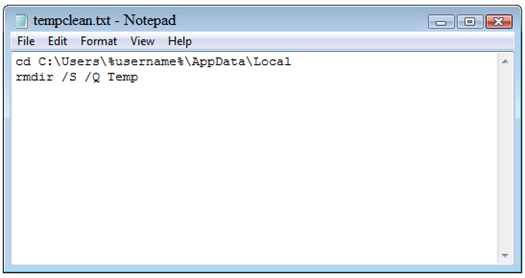



0 comments