sparksspace |
Saturday, May 10, 2008 |
0
comments
When you right click on a flash animation and try to save, you usually get two options - Settings & About Macromedia Flash player.
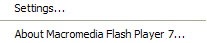
So there is no way to just right click and save a flash animation.Then you may try View>Source and try to locate the flash file and get the source code if you are lucky. But that will also not help, because even if you run it in the web browser again, how will you save it.
There are professional tools and plugins which will help you view and save flash in one go, but for a price. There are several free flash viewers which will only enable you to see flash files located on your computer, but not allow saving flash.
How to Save Flash
1.Finding the flash file
Open the Internet explorer >Tools > Internet Options > “Temporary internet Files” - click on Settings
Then in the Pop Window, look for “Temporary Internet Files Folder”
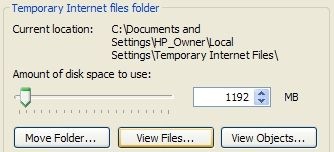
Click “View Files” .This will open the “Temporary Internet Files Folder”
You can sort files by Type by clicking on it. Or by date to see the latest files of you have a large cache. Under the type, you will see several files labelled as “Shockwave Flash Object”. You can right click on file you want, then “Copy”
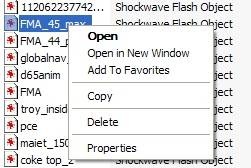
![]()


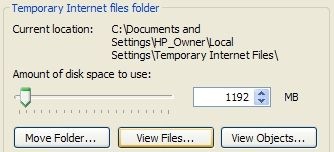
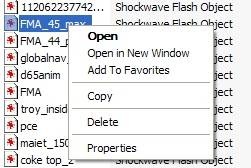



0 comments