Disable Auto Restart in Windows Update
what happens when Windows Update installs a new update and forces your machine to restart without your permission?Documents you left open and did not save will be lost, downloads you started that have not finished will be terminated, and even hard disk maintenance like defrag that is working will get terminated, which might cause lost of data.
In order to overcome this, do the following steps.
- In the Start Menu go to Run type “gpedit.msc” and press Enter
- Now a Group Policy editor will open. In this window navigate to: Computer Configuration -> Administrative Template -> Windows Components -> Windows Update
- Double click on No auto-restart for scheduled Automatic Updates installations
- In the settings window Choose Enabled and click OK
- Close Group Policy Editor
The next time Windows updates your system it wont restart the computer automatically, but will notify you that restart is needed in order to finish the installation


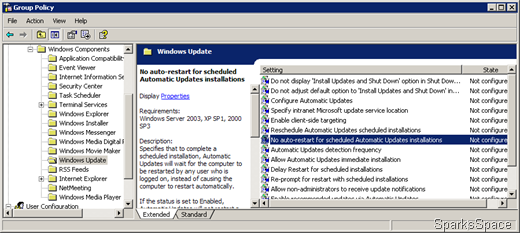



0 comments