Windows Hacks
How to Speed Up Windows XP Boot and Shutdown Times?
Boot Defragment
There’s a simple way to speed up XP startup: make your system do a boot defragment, which will put all the boot files next to one another on your hard disk. When boot files are in close proximity to one another, your system will start faster.
On most systems, boot defragment should be enabled by default, but it might not be on yours, or it might have been changed inadvertently. To make sure that boot defragment is enabled on your system, run the Registry Editor and go to:
HKEY_LOCAL_MACHINE\SOFTWARE\Microsoft\Dfrg\BootOptimizeFunction
Edit the Enable string value to Y if it is not already set to Y. Exit the Registry and reboot. The next time you reboot, you’ll do a boot defragment.
Fine-Tune Your Registry for Faster Startups
Over time, your Registry can become bloated with unused entries, slowing down your system startup because your system loads them every time you start up your PC. Get a Registry clean-up tool to delete unneeded Registry entries and speed up startup times.
Eusing Free Registry Cleaner is a free registry repair software that allows you to safely clean and repair registry problems with a few simple mouse clicks. The Windows Registry is a crucial part of your PC's operation system.
Eusing Free Registry Cleaner will scans your Windows registry for invalid or obsolete information and provide a list of the errors found. After fixing the invalid entries, your system will be more stable and run faster.
Download Site1 Site2 Site3 Site4
Speed Up Shutdown Times
For security reasons, you can have XP clear your paging file (pagefile.sys) of its contents whenever you shut down. Your paging file is used to store temporary files and data, but when your system shuts down, information stays in the file. Some people prefer to have the paging file cleared at shutdown because sensitive information, such as unencrypted passwords, sometimes ends up in the file. However, clearing the paging file can slow shutdown times significantly, so if extreme security isn’t a high priority, you might not want to clear it. To shut down XP without clearing your paging file, run the Registry Editor and go to:
HKEY_LOCAL_MACHINE\SYSTEM\CurrentControlSet\Control\Session Manager\Memory
Management
Change the value of ClearPageFileAtShutdown to 0. Close the Registry and restart your computer. Whenever you turn off XP from now on, the paging file won’t be cleared, and you should be able to shut down more quickly.


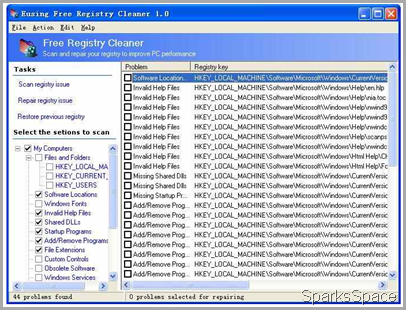



0 comments