XP -Save Disk Space
Windows XP, after Service Pack 1,2,3,keeps uninstall information for all updates in the C:\Windows folder. These appear as $NTUninstall…
Depending on how many updates you’ve installed, you might have
anywhere from a couple to a couple of dozen of these folders. In order to save some disk space, you can delete these folders. Doing this does not uninstall the updates, but will make sure that you
cannot uninstall them later—though why someone would want to uninstall security fixes is something we can’t understand at all anyway.
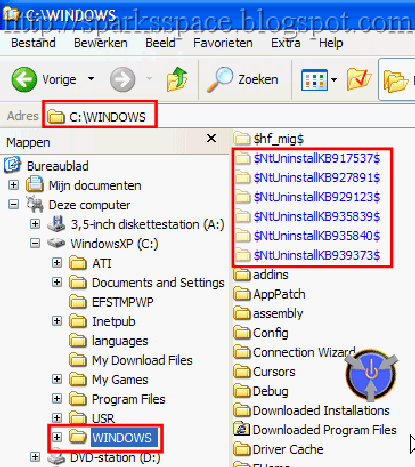
In case you do want to know exactly what uninstaller you’re deleting, you can go to http://support.microsoft.com /?kbid=<###>, where <###> is the number listed in the name of the folder you are deleting—remember, don’t add the text “$NTUninstallKB”, just the
number after the prefix.
Once you’re satisfied, just select the folder(s) and press [Shift] + [Delete]. Now, there are two ways in which to remove their references from the Add/Remove Programs list. Open the Registry Editor and navigate to HKEY_LOCAL_MACHINE\Software\ Microsoft\Windows\CurrentVersion\Uninstall
Now, select the key that corresponds to the Update uninstall information that you want to delete, and delete it. Another way to do this would be to select the update in the Add/Remove Programs list and clicking Remove.
Since you have already deleted the Uninstall information, it’s obvious that you will get an error message that tells you that the update cannot be uninstalled, and you’ll get the option to remove the entry from the Add/Remove Programs list. Just click OK and the
entry will be removed.
Remember to check the Show updates box so you can see the installed updates in Add/Remove Programs.

















0 comments