Google Launches Virtual World –Google Lively
![]() Google has announced Lively - an avatar and online room/chat combination.Google Lively is billed as a "chat experience" using avatars. Google says, "You're about to embark on a chat experience in which you can communicate and express yourself using avatars in your very own space. Choose an avatar and use it to make friends and chat. Create rooms, decorate them to your liking, and make sure to invite your friends over."
Google has announced Lively - an avatar and online room/chat combination.Google Lively is billed as a "chat experience" using avatars. Google says, "You're about to embark on a chat experience in which you can communicate and express yourself using avatars in your very own space. Choose an avatar and use it to make friends and chat. Create rooms, decorate them to your liking, and make sure to invite your friends over."
Worlds can be embedded into web pages, although only Windows users on IE or Firefox can view them, after an add-on download and installation. Mac and Linux users will have to wait for now.
Google has created a number of sample rooms that can be copied and altered, or users can start from scratch and build their own world. Furniture and other items can be added and moved around. Avatars can talk to each other, do things like dance and shake hands, and manipulate objects. Users can also, of course, chat with each other - GTalk is the underlying chat engine.
Choose a Google Lively room
- From the Room List, click the title of the room you'd like to visit first.
- Use the tabs at the top of the page to sort rooms by most popular, most visitors, or newest.
- Once you've added friends or created a room, the My Rooms and Friends' Rooms tabs will also be handy.
Choose your Google Lively avatar
- Click My Avatar on the right sidebar.
- Click the avatar you like and choose Select Avatar (your avatar changes instantly).
- Once you've chosen the one you want, click the X to hide the menu.
Change your Google Lively avatar's clothing
To change your outfit, check out the styles available in the wardrobe picker. Here's how:
1. Click My Wardrobe on the right sidebar to open your wardrobe.
2. Browse or search the options in your wardrobe inventory and select items to wear. When you double-click an item, it'll appear on your avatar instantly. You don't have to close the window to find out if you like the look.
If you don't like how something looks on your avatar, go back to your wardrobe, left-click on the item, and choose Remove Item.
If you want more wardrobe options, add new stuff to your inventory by o quickly change your entire outfit, click my avatar and choose I'm Feeling Lucky . You'll see the new duds on your avatar instantly.
Create your own Google Lively room
1. Click new room and choose Create New Room to start the process.
2. Look over each tab and choose what you want your room to look like, the permissions you want to grant visitors, and whether you'd like to play music in your room
Requires Windows Vista/XP with Internet Explorer or Firefox
Category: Google


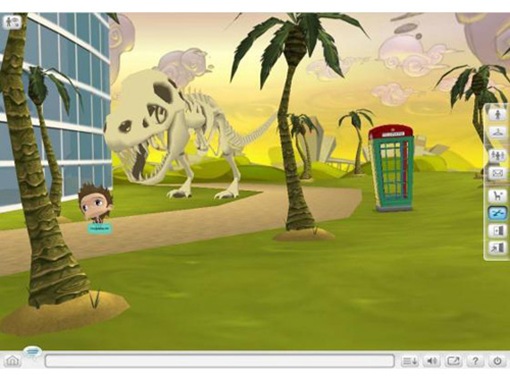
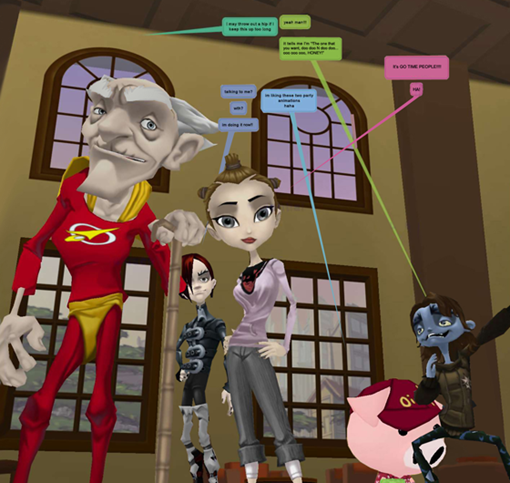
















0 comments