How do I Disable the Windows Vista Search Indexer?
This error message too often appearing on your Windows Vista computer ?
After you install Windows Vista it will begin looking through your hard disks and building an index of your files. This is done in the background at a very low priority so as not to disturb you too much, so this process can take a long time. During this time, you will notice your hard drive light is constantly flashing.
This method effectively stop and disable all search indexing processes, and is the recommended way.
1. Click on Start button, then select Control Panel -> System and Maintenance -> Administrative Tools, and double click on Services applet. Alternatively, simply type “Services” (without quotes) in Start Search box.
2. If User Account Control asks for permission, click Continue.
3. Locate an service named Windows Search. Right click on Windows Search, and then select Properties on contextual menu.
4. Click on Stop button to stop the indexing service immediately.
5. On the Startup Type drop down box, select Disabled.
6. Click on OK button.
To re-enable the Windows Search, simply change back the Startup Type.
Disable Indexing on Drives
This method allows users to selectively disable indexing on certain drives which rarely used or searched. However, it may take a long time to apply new attributes to all files, folders and sub-folders to exclude them from indexing.
1. Open Windows Explorer from Accessories.
2. Right click on the drive (or drive letter) that you want to turn off the indexing.
3. Select Properties on the contextual menu.
4. Uncheck(untick) the Index this drive for faster searching option.
5. Click Apply or OK button.
To re-include the drive, simply select the option again.
Here is the good news. Microsoft has finally released a small patch that updates Windows Search Indexer (SearchIndexer.exe) and should cure the problem permanently. Here’s a direct link incase you like to skip the mandatory Windows validation check.


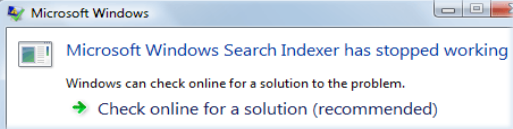



0 comments