Home �
Printing
,
Tips
,
Word
� How to Shrink Document by One Page in Word 2007.
sparksspace |
Tuesday, October 21, 2008 |
0
comments
A document whose last page is mostly blank is a waste of printer paper, especially if you have to make a lot of copies. Your letters and mailings will also look mere professional if they fill the pages nicely. If Print Preview reveals a skimpy last page. Shrink One Page button in Word will tweak the fonts lathe document to make it a page smaller. Don't like the results? Just press Ctrl-Z to Undo.
Display your document in Print Preview (by either clicking on the Print Preview button on the toolbar or choosing the File, Print Preview command) 
Click on the Shrink to Fit button on the toolbar of the Preview window 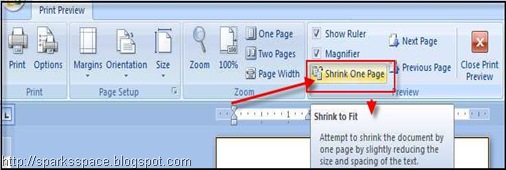
Click on the Close button to exit preview and return to your previous view Word will automatically reduce the font size of the document (maintaining the relative font sizes).
Category:
Printing,
Tips,
Word

Welcome to SparksSpace . This blog launched on Dec 2007 with a focus on Technology.You can find latest Computer Software, Tutorials, Tricks,Tips & Software promotions here!



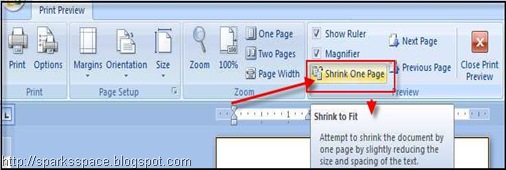



0 comments