How to Use Document Inspector in Word 2007
The Document Inspector in Microsoft Word 2007 provides a central location for you to examine documents for personal, hidden, or sensitive information. You can use built-in Document Inspector modules to remove unwanted information more easily. Utilizing the Inspector tool is one way of safeguarding any information you want to remain private.
In documents, personal information is any information that identifies or can be used to identify, contact, or locate the person to whom such information pertains.This includes
Your name and initials
Your company or organization name
The name of your computer
The name of the network server or hard disk drive where you saved the document
Other file properties and summary information
Non-visible portions of embedded OLE objects
The names of previous document authors
Document revisions
Document versions
Template information
Hidden text
Tracked changes and comments
How to use it?
1.Click the Microsoft Office Button and point to Prepare
2.Click Inspect Document. The Document Inspector dialog box is displayed.When launching the inspector, if you haven't saved your file before making the most recent changes, you will be prompted to do so. It's not required that you save; however, the reason we provide this dialogue is because once you run the inspector, and choose to remove certain components of a document, they are GONE.
3.Select the modules corresponding to the types of content you want to search for, and then click Inspect.After the inspection is finished, the Document Inspector dialog box shows which modules found content in the document. It also provides buttons to remove that content.
The Inspect button also changes to Reinspect. If you click the Reinspect button at this point, the Document Inspector screen is re-displayed, enabling you to choose additional modules for inspection.
4.To select other modules for inspection, click Reinspect. Otherwise, click Close.


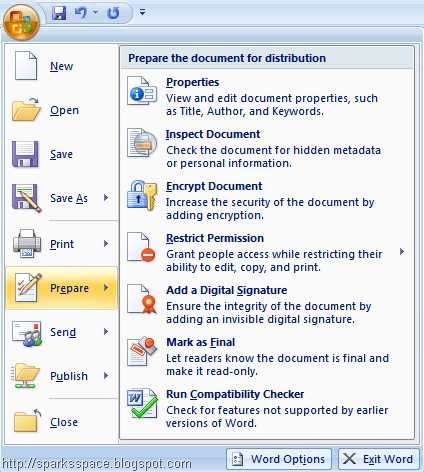
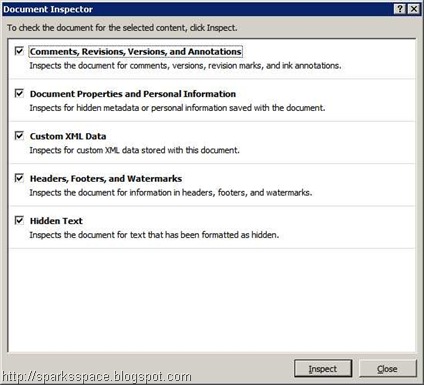
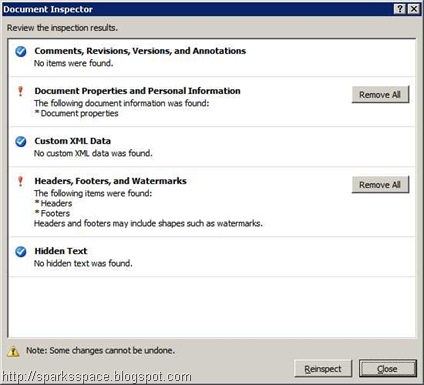



0 comments