Using GMail as an Online Hard Drive
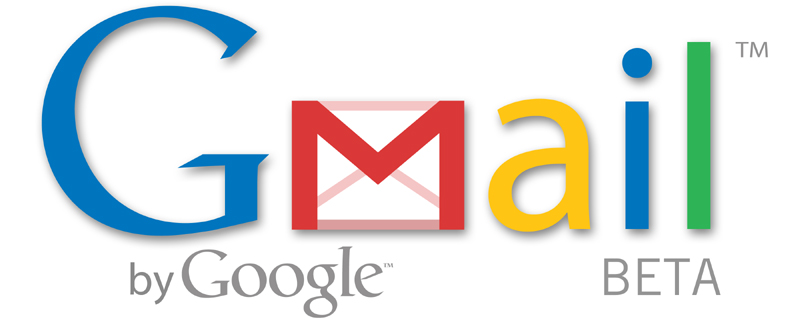
Preparing the Gmail account for storage use.
Step 1:
If you do not have one yet, you need to sign up for gmail’s free email account at the Gmail website.
Step 2:
Log into your gmail account. Click on the Create a filter button. A dialogue box will pop-up. In the subject field, type in “GMAILFS” and click Next Step. Check the option that reads “Skip the Inbox (Archive it).” Click on Create Filter.
Step 3:
You will now download the GMail Drive shell extension. (See resources below for the link). The download will likely be in zip format, so extract the files. Next, install the setup.exe file and follow the step-by-step instructions
Step 4:
You can now view and access your new gmail drive by going to My Computer. To add files to this virtual drive, you will either copy and paste them, or right-click the particular file, click send to and select gmail drive
Installing the GMail Drive shell extension
GMail Drive is a Shell Namespace Extension that creates a virtual filesystem around your Google GMail account, allowing you to use GMail as a storage medium. GMail Drive creates a virtual filesystem on top of your Google GMail account and enables you to save and retrieve files stored on your GMail account directly from inside Windows Explorer. GMail Drive literally adds a new drive to your computer under the My Computer folder, where you can create new folders, copy and drag'n'drop files to.GMail Drive shell extension is a tool that creates a virtual filesystem.
The first step is to download the software using the links found at the bottom of this page:
Once downloaded, simply extract the files and double-click on the Setup.exe program. When it has completed it will open a help file that you should read to get an understanding of how the program works. When done reading, simply open My Computer (or Windows Explorer) and you should see the Gmail Drive as shown in Figure 1 below.

Figure 1. My Computer with the Gmail Drive
Using the Gmail Drive to store files
Now that the software is installed, simply start copying files into the Gmail Drive. You can also right-click on files and select Send To -> Gmail Drive. When you start upload a file the extension will present a progress meter as shown in Figure 2 below.

Figure 1. Upload a file to the Gmail Drive
When the file has completed uploading, the extension will enumerate the folder again and you will be able to see the files stored in the folder. If you want to delete a file, simply click on the file once to select it, and then press the delete key. Below is a figure of my Gmail Drive that I have been playing around with.

Figure 1. Files stored on a Gmail Drive
As you can see you can store a variety of file types and sizes and as long as you have the Gmail Drive extension installed a computer, you can access these files from anywhere.
Other Programs for using Gmail as online storage
The ability to only store files that are 10 MB or smaller. If this is not that big of a deal for you, and you like having the virtual drive, then there is no reason to read further. On the other hand, if not having the virtual drive is fine with you but you need to store files greater than 10 MB then you may want to look at the programs described below.
RoamDrive

RoamDrive is an application that provides an interface allowing you to upload and download files to your Gmail account. It also has the nice feature of allowing you to specify a total of amount of space that you want to utilize for storage so that you do not use all your space for email. This program is able to get past the 10 MB file size limit by breaking up larger files into multiple pieces.
Gspace

If you are using FireFox , then there is an extension called Gspace that allows you to upload files to your Gmail account. It works the same way as RoamDrive in that it overcomes the 10 MB limit by breaking files into multiple pieces.
Category: Appz, BackupManager, Online Storage, Other

















Dear Spark,
ReplyDeleteThank you for this excellent information.... I created a new gmail account just for this purpose... its works like a charm...
Mujeeb Rahman