Windows Tips
Auto-Kill Hack
Teach Windows how to shut down without nagging you about unresponsive processes.Open the registry and navigate to HKEY_CURRENT_USER\Control Panel\Desktop.Double-click AutoEndTasks and change the value from 0 to 1. Then doubleclick WaitToKillApp and change the value from 5000 to 1000. Finally, double-click HungAppTimeout and change the value from 20,000 to 3000.
Eliminate Lag and Speed up the Start Menu
A fully loaded rig pays dividends in everything from productivity apps to games, but no matter how fast your machine is, the Start menu still lags. To give the Start menu a much needed speed boost, click Start, select Run, and type regedit. Navigate to HKEY_CURRENT_
USER\Control Panel\Desktop, double-clickMenuShowDelay in the right-hand pane, and change the value from 400 to 5. Reboot and watch your Start menu fly!
Install Support Tools for Advanced Diagnostics
To be a true IT ninja, equip yourself with Windows Support Tools a set of more than 100 troubleshooting utilities aimed at advanced users (view a complete list here) . Not all of them are gems, but a few notable standouts include pviewer, for gathering information
about running processes on remote computers; msicuu, to remove installer information when a program’s uninstaller gets borked (power outage,for example); and windiff, to compare files and see which is more recent, along with lineby-line code comparisons.
Enable Hibernate in the Shut-Down Dialog
Putting your PC into Standby conserves power without shutting down your computer, but if there’s a power outage, any open programs and unsaved work will be lost. Using Hibernation tackles this issue
by first taking a snapshot of your desktop and saving it to your hard drive before powering down, but Microsoft neglected to include a Hibernate button in the shut-down dialog box. To fix this, first make sure you’ve enabled hibernation under Power Options in the Control Panel. Next, go intothe registry and navigate to HKEY_LOCAL_MACHINE\SOFTWARE\Policies\Microsoft\Windows and create a new key called System (right-click Windows and select New >Key). Highlight System and create another key called Shutdown (you should now be in HKLM\SOFTWARE\Policies\Microsoft\Windows\System\Shutdown). Now create a DWORD value named ShowHibernationButton and change the Data from 0 to 1. You should now see the Hibernate button in the Shutdown dialog. If not, you’ll need torequest a hotfix from Microsoft at Help and Support.
Enhance the Clipboard with Ditto
Download Ditto and take Windows’s clipboard to new heights. Ditto retains up to 500 copied entries, including images, and stores the information on your hard drive, so you won’t be thwarted by a
power outage or system reboot. Stay productive by exporting saved entries and transferring them to another computer, paste HTML as plain text,perform keyword searches, and apply hotkey shortcuts to the fi rst 10 items.
Resize Windows to Specific Dimensions
Sizer the dimensions of any open window while resizing,making it an invaluable tool for web developers and anyone interested in grabbing screen captures. Manually resize a window to any resolution, or right-click and select a preset dimension, including any custom dimensions you create.


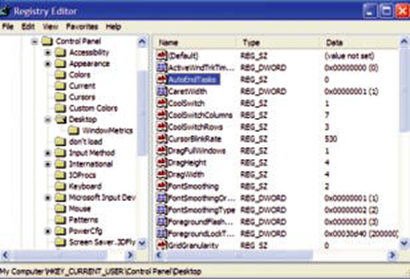
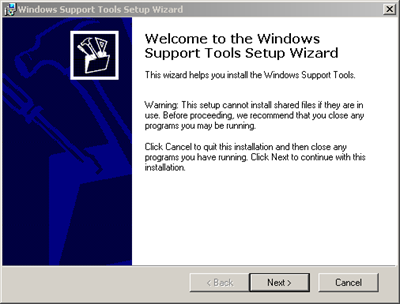
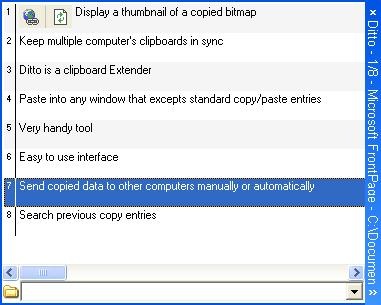
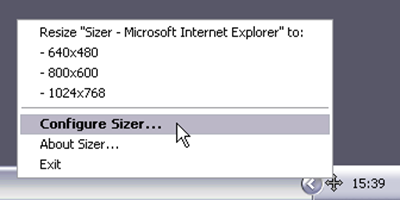















0 comments