Restore Your Vista Recycle Bin Icon
It is a common mistake to lose the Recycle Bin .Why people delete their recycle bin?
Microsoft have tried to provide extra features for Vista in general, and for the Recycle Bin in particular. Unfortunately, in the case of the Recycle Bin they underestimated users' ability to read and understand the menus.
Confusion is caused by the two options, 'Delete' or 'Empty Recycle Bin'. When people decide to empty their rubbish, their brain is already thinking 'delete'. So when they see the word 'Delete' on the bin's shortcut menu, they click on that instead of looking for the option to 'Empty Recycle Bin'.
As a result of making the wrong choice Recycle Bin disappears from the desktop.
HOW TO RESTORE RECYCLE BIN
1. Step-by-Step Instructions to Find a Deleted Vista Recycle Bin
- Launch regedit
- In Regedit, navigate to the following key:
HKCR\CLSID\{645FF040-5081-101B-9F08-00AA002F954E} - To create a new registry Key called 'Shell', click on the Edit Menu, New, select: Key and name it 'Shell'. You should now have:
HKCR\CLSID\{645FF040-5081-101B-9F08-00AA002F954E}\Shell - Under Shell create a new (Sub) Key called 'Delete'. Click on the Edit Menu, New, select: Key. You should now have:
HKCR\CLSID\{645FF040-5081-101B-9F08-00AA002F954E}\Shell\Delete - Edit the 'Default' REG_SZ, as this is just a string value for display you could set to anything you like, for example 'YourName's Indestructible Bin'.
2.Registry Tweak
If you have lots of machines to configure, then a .reg file will save time merging the data into the registry.
Instructions for using creating the .reg file.
- Copy the settings below into a text file.
- Save the file with .reg extension, for example Recycle.reg.
- You now have three ways of transferring the settings into your Vista Registry:
a) Double-click the .reg file
b) Launch Regedit then select, File (menu) Import
c) Right-click the .reg file, select Merge from the drop-down menu
Windows Registry Editor Version 5.00
[HKEY_CLASSES_ROOT\CLSID\{645FF040-5081-101B-9F08-00AA002F954E}\shell\Delete]
@="Guy's Search..."
"Description"="Removes Delete, replaces with Search.."
[HKEY_CLASSES_ROOT\CLSID\{645FF040-5081-101B-9F08-00AA002F954E}\shell\Delete\command]
@=hex(2):25,00,77,00,69,00,6e,00,64,00,69,00,72,00,25,00,5c,00,65,00,78,00,70,\
00,6c,00,6f,00,72,00,65,00,72,00,2e,00,65,00,78,00,65,00,00,00
[HKEY_CLASSES_ROOT\CLSID\{645FF040-5081-101B-9F08-00AA002F954E}\shell\Delete\ddeexec]
@="[FindFolder(\\\"%l\\\", %I)]"
"NoActivateHandler"=""
[HKEY_CLASSES_ROOT\CLSID\{645FF040-5081-101B-9F08-00AA002F954E}\shell\Delete\ddeexec\Application]
@="Folders"
[HKEY_CLASSES_ROOT\CLSID\{645FF040-5081-101B-9F08-00AA002F954E}\shell\Delete\ddeexec\topic]
@="AppProperties"
If your Recycle Bin Icon deleted accidently try the following to resotre it
- Right-click on your desktop and choose Personalize
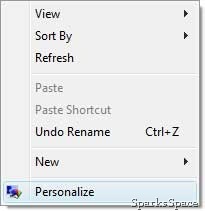
- Click on the Change Desktop Icons link in the upper left hand corner
- In the Desktop Icons Settings window, check the Recycle Bin box and click OK


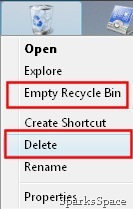
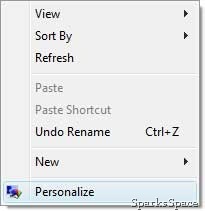
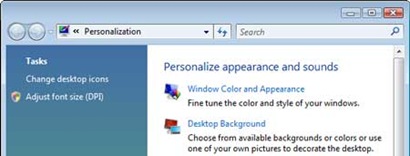
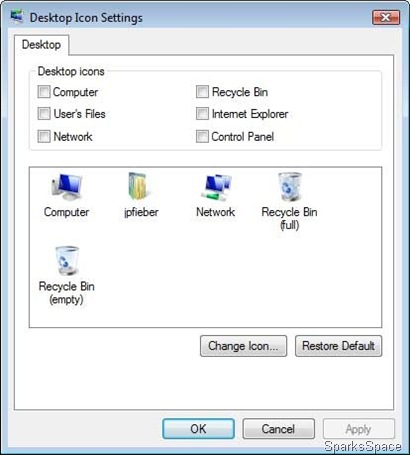



Spark,
ReplyDeleteThat was very good, and its always nice to read your email with all the help and utility links. I have something you can help me with. I have an Xp Pro OS, some how on all the user account one folder is replicating and I can delete them.
Google this problem, can seem to fix it.
Thanks Ahead.
Richard
ryee45@gmail.com