Stored Usernames & Form Data in IE7& Firefox
How to remove Stored Usernames & Form Data in IE7
In Internet Explorer, click Tools > Internet Options.
- Under the General tab, in the Browsing history area, click the Delete… button.
- Click Delete forms… . Click Yes on the "Are you sure" prompt.
- Click Close and then OK.
Or
- Press the Windows key + R to bring up the Run dialog.
- Type RunDll32.exe InetCpl.cpl,ClearMyTracksByProcess 16 and press Enter.
The AutoComplete feature in Internet Explorer for Windows remembers usernames and passwords for secure sites. Unless you can secure your computer from outside access, you should disable this option. Otherwise, others can get to your secure information.
If you want to keep this information private, you need to disable the AutoComplete feature. To do this, follow the appropriate steps below.
- Open Internet Explorer.
- From the
Toolsmenu, selectInternet Options. - Click the
Contenttab. - In the "AutoComplete..." section, click the
Settingsbutton. You now have several options:
- To prevent your password from being saved, deselect the
User names and passwords on formscheckbox. - To prevent field entries from being saved, deselect the
Formscheckbox. - To prevent URLs from being saved, deselect the
Web addressescheckbox. - Click
OKtwice


Uncheck Auto Complete Settings
How To Delete Saved Form Data In Firefox
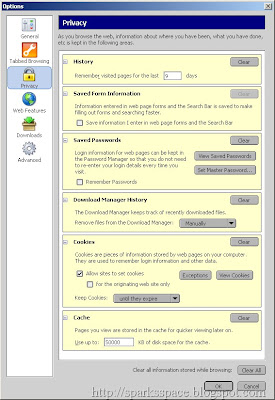
Category: Browser, Firefox, Internet Explorer, Protection, Security, Tips

















0 comments