Safely Remove Hardware Icon is Not Displayed
Sometimes when you insert your Flash drive , the notification button on your taskbar may not displayed.This makes it impossible for you to unplug your device safely.As everyone knows it is not a good practice to unplug a USB device from the computer
This is a common problem among most flash drive users. However, there are many solutions to this problem. The taskbar can be set to hide inactive icons. Check to see if 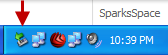
If the icon isn’t to be found, even after clicking on the arrow then you can invoke the dialog box by clicking on “Start | Run”. Enter the following line of text “RUNDLL32 SHELL32.DLL,Control_RunDLL hotplug.dll” and hit the [Enter] key. The dialog box will open on your screen.
Though this will serve your purpose, it isn’t a permanent solution. It is better to have the icon pop up every time rather than type in this line of text in the command prompt each time. Here’s how to enforce its presence:
- Click “Start | Control Panel”.
- Double-click on “Taskbar and Start Menu Properties”.
- Click “Customize”.
- Select “Always Show” from the drop down list that corresponds to “Safely Remove Hardware”.
- Click “OK”.
The “Safely Remove Hardware” icon will now be displayed permanently on the taskbar. The problem of the missing icon is often solved by a simple reboot of the computer.
However, it is best to follow these steps rather than unplug your device directly and risk data loss and corruption of the device altogether.
You can also try the following method to solve this issue:-
1) With a USB drive inserted ,Open Control Panel>System Properties>Device Manager>Disk Drives
2) Click on your hardware in the list and select "Properties" again.
3) Click on "Policies". Normally the "Optimize for quick removal" button will be active - but don't change this. Instead click on the "Safely Remove Hardware" link in "Optimize for performance"
4) Again select your hardware and click "Stop". Click "OK". This will stop your hardware and it can now be safely removed. This is a work around for the missing icon but you should not need to do it more than once - the "Safely Remove Hardware" icon should now appear normally in the Notification Area whenever ANY removable device is reinserted - hopefully for good.
5) Make sure that the icon is not hidden in "Customize Notifications" as described above. This has worked for a USB flash drive (thumb drive) in XP but might work for other removable hardware as well.
USB Disk Ejector
A program that allows you to quickly remove USB devices in Windows. It was originally designed to remove only USB pen drives but will now eject any USB device. It can be run as a non-visual command line program or a normal gui program. Its very useful if you have a USB flash/pen drive, especially if you use a menu such as PStart or the Portable Apps launcher.
Download |466KB | Freeware | SysReq:Windows 2000, Windows XP and Windows Vista




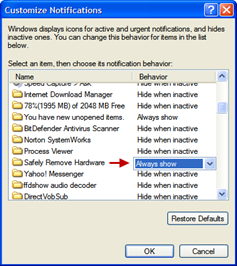

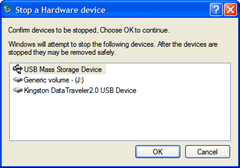

















0 comments