How to Customize Pen Drive as Ram Memory in Windows 7
Programs that require lots of memory may not run smoothly , if your PC has a low memory. To avoid this make your pen drive/USB of large size as RAM, which will make your system faster. It can be possible with any kind of Windows operating system, all you need is a pen drive of minimum 1GB memory ,better to prefer 4GB.To know how to do this, follow below steps.
1.Format your Pen Drive first
2.. Insert the Pen Drive with 1GB at least in the USB port, Wait for the PC to detect the pen drive.
3. Right click on My Computer--> Properties.
4. Select Advanced System Settings.
5. Select Advanced—> Performance –>Settings
6. Under Performance Options Select Advanced –>Virtual memory Change
7. Uncheck Automatically manage paging file size for all drives Click on Custom Size.Select your Pen Drive . Enter the same in the Initial and Max columns in the Custom Size .The size depends upon your free memory capacity of your pen drive. So you can change this limit according to your pen drive size.
8. Click on Set button, then click on OK.
9. Now restart your PC.Finally check the general start up time and also speed of your PC.This trick will surely improve the performance of your computer and increase operational speed in low cost.




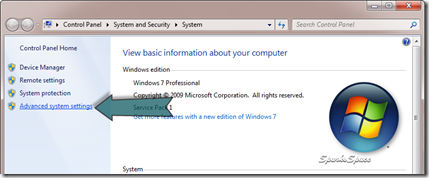

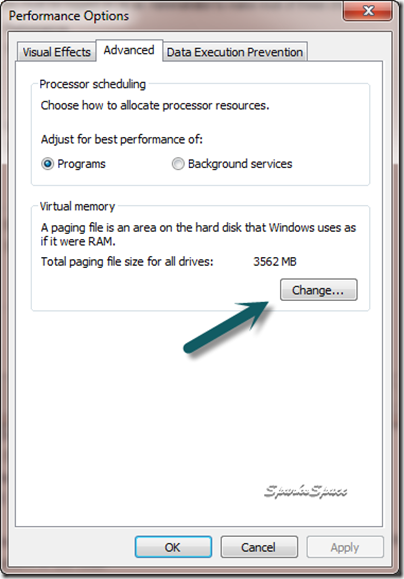

















Windows 7 is not seeing my 4gb memory stick in the Virtual Memory. How can I get it to see it?
ReplyDeleteWhether you tried USB drive in another PC?
ReplyDeleteTry these
1. Goto Device Manager [right-click my Computer from start menu -> select Device Manager].
2. At the bottom of window expand Universal Serial Bus controllers.
3. Select and double-left-click on the name of the USB that is not working [not a USB root HUB nor an ATI I/O Communications Processor USB...].
4. Goto Driver tab [in the window that has just popped up]
5. Click Unistall [to unistall the driver of your USB stick]
6. Then unplug your UBS stick
7. Plug it back in and windows 7 automatically installs the driver